Linking a Symbol to a Component
Shows step-by-step how to link a symbol to the corresponding component in the model.
Before you begin
Components have been added to the model. You have added the new components to an existing scheme and now you want to link them to their counterparts in the model.
Navigate to:
Applies to the Scheme workflow.
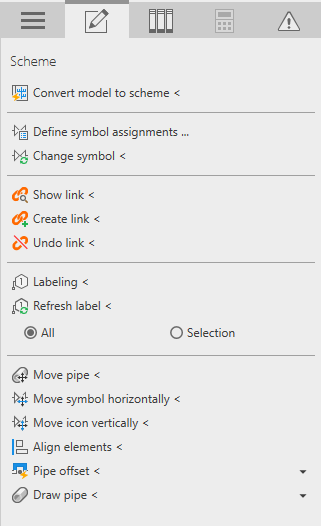
Procedure
- Click Create link <.
- In either the scheme or the model, select the symbol or component to be linked.
- Select the component or symbol that you want to link to what you selected first.
- Repeat the steps for all the elements you want to link.
- Finish the process by Esc.
Results
All desired elements are linked. The link can be checked with the function Show link <.