Assigning Insulation Material
Shows step-by-step how to assign insulating material to ducts.
Before you begin
You would like to assign insulating materials to the ducts in the model, which are considered in the calculation.
Requirements:
-
The duct network is closed an can be calculated.
-
The duct network is detected.
Navigate to:
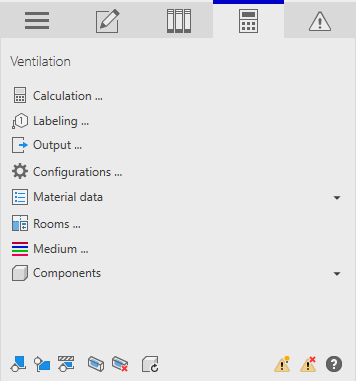
Procedure
- Click Assign insulation material ....
The Assign insulation material dialog opens.
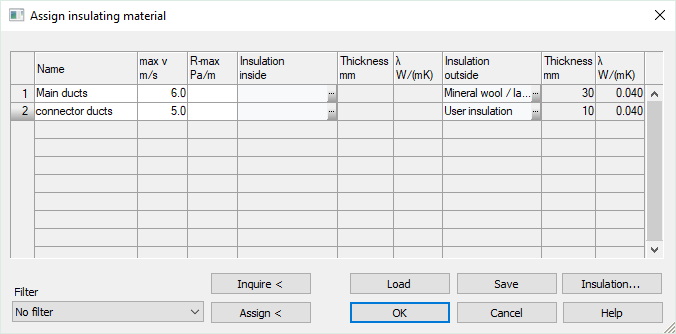
- Click in a free line of the table to create a new case of application for the insulation assignment.
- In the Name field, enter a name for the case of application.
- In the Insulation inside or Insulation outside field, click ... to select an insulating material.
The Tables of insulation dialog opens.
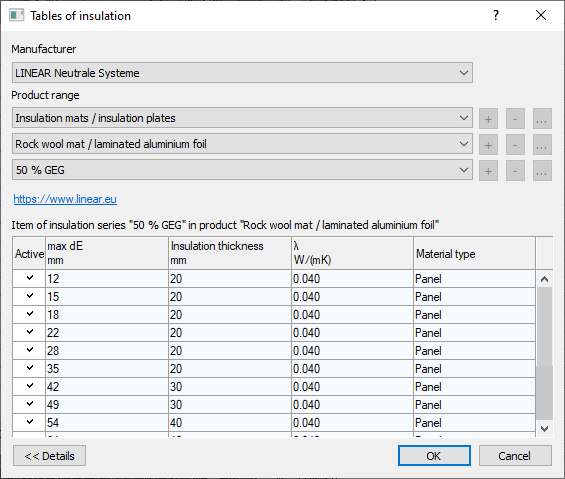
- Select an insulation material and close the dialog with OK.
- If you also want to assign a maximum velocity and a maximum pressure gradient to the ducts, enter the values in the max v and R-max fields.
- Repeat the steps 2-6 if you want to define further cases of application.
- If you have created several cases of application, mark the line whose properties you want to assign to the ducts.
- Under Filter, select which pipe types are to receive the properties.
- Click Assign<.
- Select the ducts that are to receive the selected material settings and confirm with Enter. Note:
When assigning, please note that material changes can only be carried out behind T-pieces and behind built-in parts with dimension changes.

A note informs you how many section parts have received the assignment.
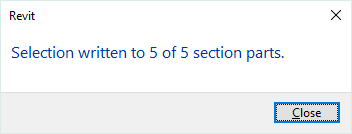
- Optional: Repeat the process for further cases of application.
- Close the Assign insulating material dialog with OK to save the settings in the project.
If you want to use the same settings in other projects, click Save.
Results
The insulating materials are assigned an can be displayed using the Visualization... function.
