Details on the Duct component, Pressure loss calculation, Sound level, Duct material/Insulation and Geometry in the component data
Information about the sections Duct component Pressure loss calculation, Sound level, Duct material/Insulation and Geometry in the dialogs of the component data.
The comprehensive concept of pressure loss calculation and sound calculation using sub dialogs for all components means that multiple dialog sections can be shared by all components. This chapter describes these common sections of the dialogs.
You are here:
Duct component
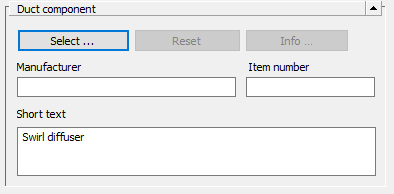
Use the Select ... button to open the Select duct component dialog, in which you can select components that you have created as a data set under Data set entry .... The corresponding technical data and information on the manufacturer and item number are then adopted for the relevant component.
You can define components in more detail in the Manufacturer, Item number and Short text fields. If you insert components from manufacturer libraries, these fields may already be filled with data.
Pressure loss calculation
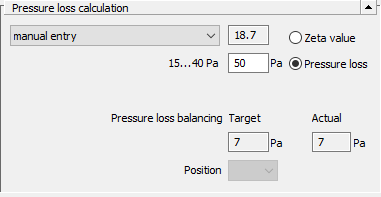
Here you can select whether a Zeta value for a component is calculated, whether you want to enter a custom Zeta value or enter a fixed value for pressure loss. For manual input of a zeta value, select the entry manual entry. For transitions, branches and bends you may calculate the pressure loss dynamically while considering form, dimensions and speeds.
If you want to enter a fixed pressure loss, select the Pressure loss radio button and enter the required value in the field to the left.
For certain ventilation components, you can also set pressure loss values using curve data. To do this, select the Curve entry in the drop-down list and then select a data set via Curve data.... button. After selection, this area displays the data of the selected component on which the curve data is based.
Balancing pressure loss: For certain components when using a manufacturer-specific weather protective component with control element, the results from the hydraulic balancing of the network are displayed here. The Actual value is determined from the position of the control element. The Target value is the target value. If a position of the control element is specified manually in the Position drop-down list, this position is taken into account during hydraulic balancing and is not changed. If this specification is insufficient, a deviation from the target value occurs and hydraulic balancing may not be possible.
Position: If certain manufacturer-specific components from LINEAR CAD Browser are used, the underlying component data is transferred to the project. If the selected component has a control element, the possible positions of this element are displayed here. If you specify a manual position, this will be taken into account during hydraulic balancing and will not be changed. Alternatively, you can activate the Calculate check box. Then the ideal setting for hydraulic balancing is determined.
Sound level
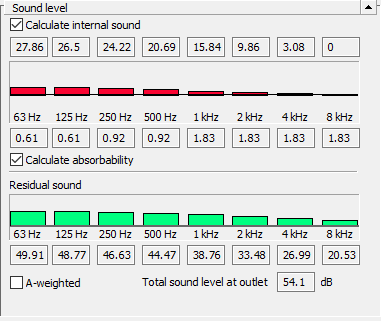
If you have activated the check boxes Calculate internal sound and Calculate absorbability, the internal sound and absorbability of ducts and fittings are determined automatically. If these check boxes are deactivated, the values can be entered manually.
If you use manufacturer components and these contain corresponding values, these fields are deactivated and cannot be edited. If the manufacturer components used do not contain any values, the issues prompt you to enter the values manually or have them calculated. Calculated values are only displayed after the first calculation.
The residual sound level at the outlet can be either A-weighted for all octave bands or not be weighted at all.
Depending on the position of the component or the section part, a line is used to mark the permitted sound level in the room or outside. The octave sound proportions above the permitted value are shown in red.
Duct material and Insulation
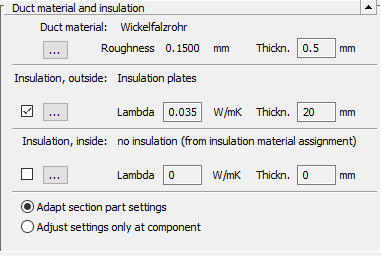
Here you can set the material as well as the inside or outside insulation (sound absorbing) materials for the selected duct.
Depending on the particular geometry, only square materials or pipes will be selectable from the duct material display.
It is useful to decide on the material only after having defined the cross section and its form via the dimensioning.
As long as no distinct materials are assigned to a component, the settings of the section or the global presettings in the Ducts and pipes dialog box do apply. This is identified by the notation from section part or global presetting.
Specifying insulation implies the selection from the list as well as details on thickness. Otherwise the selection will be discarded after leaving the dialog box.
Geometry
In this area, the connection geometry (round, oval, rectangular) and component dimensions are displayed in a matrix together with the installation length. Normally, this section is only used to display product data and is not editable.