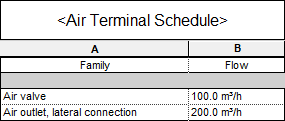Import Component List with ID Assignment
Shows step by step how to import component lists with ID assignment into Revit.
Before you begin
You have exported a component list from Revit to an Excel file. You have used the Worksharing-ID or Element-ID as Row identification. After editing the list, you want to import it back into Revit.
Requirements:
-
The file was originally exported from Revit using the row identification Worksharing-ID or Element-ID.
-
The file may not be open.
Navigate to:

Procedure
- Click Excel-Import in the section Interoperability. Tip:
If Excel-Export is displayed, click on
 and select Excel-Import.
and select Excel-Import. - Select the xlsx file to be imported.
The dialog Default settings opens.
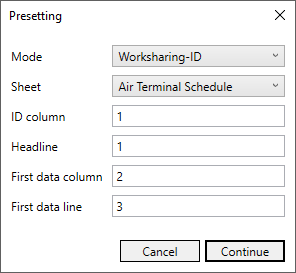
- Select the mode in which the component list was previously exported.
- Select the worksheet to be imported. Tip:
As the file was previously exported in the Mode Worksharing-ID or Element-ID, all other default settings are already correct.
- Click Peak flow rate....
The dialog Import: … opens.

- Select the Excel parameters you want to import and assign the appropriate Revit parameters to the Excel parameters .
- Click Import.
Results
The values of the parameters from the Excel worksheet were imported.