Details on Import: …
Information on the dialog Import: ... for the import of component lists from an Excel file.
In this dialog you define which parameters are written to the Revit model when the component lists are imported. If you have previously exported the file to be imported with the LINEAR Excel-Export and have used the row indicator Element-ID or Worksharing-ID, the assignment of the parameters is done automatically based on the metadata of the headline of the xlsx file.
You are here:
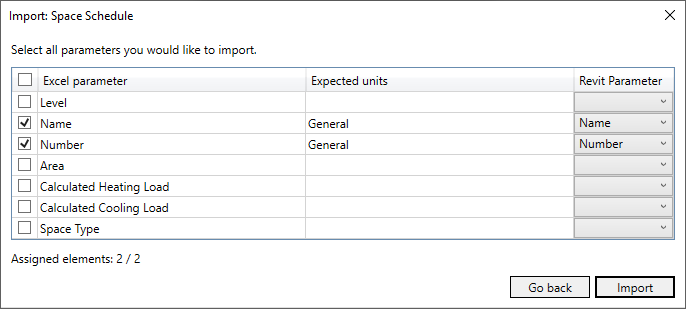
| Column | Description |
|---|---|
| Column 1 | Enabled: The parameter is imported from the xlsx file into the Revit model. If checkboxes are not selectable, the parameters are already used for Room allocation . |
| Excel parameter | Shows all column names from the worksheet to be imported. |
| Expected units | Shows in which units the parameters are transferred to the Revit - model. The expected unit depends on the assigned Revit - parameter. |
| Revit parameter | Determines which Revit - parameter is assigned to the selected Excel - parameter for import. The drop-down list shows all non-write-protected Revit - parameters. Tip: You can enter parameter names or their initial letters in the drop-down list to go directly to the position of the parameter you are looking for. If parameters are to be written to an element or component that is write-protected, an error message is displayed during import. The error log, which you can open by clicking on the error message, gives you more detailed information about the cause of the error. |
Assigned elements: .../...
Shows how many elements are already assigned to a room during import with row identification. In front of the forward slash the number of assigned elements is shown. Behind the forward slash the sum of the elements of the list to be imported is shown.
When importing in Room Identification mode , this information is not displayed because it is the content of the upstream Room allocation dialog.