Details on Presettings
Information on the Default Settings dialog for importing component lists from an Excel file.
You are here:
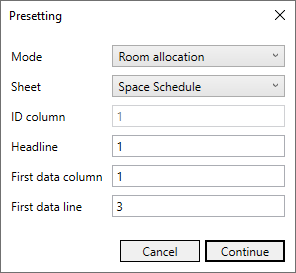
Mode
Specifies the mode for assigning parameters to rooms in Revit.
| Selection | Description |
|---|---|
| Room allocation | Performs the assignment of elements and their parameters to the rooms based on a manual assignment from the column names of the Excel file to the corresponding Revit parameters. Select this setting if you have exported the list to be imported from Revit without a row identification via IDs or if you want to import a list you have created yourself. |
| Element-ID | Performs the assignment of elements and their parameters to rooms based on the Element-ID written to the first column of Excel worksheets when exporting the list from Revit. |
| Worksharing-ID | Performs the assignment of elements and their parameters to rooms based on Worksharing-ID written to the first column of Excel worksheets when exporting the list from Revit. |
Sheet
Defines the worksheet of the xlsx file whose contents you would like to import into the model.
Column and row assignment
ID Column
Specifies for Element-ID and Worksharing-ID modes the column of the worksheet where the IDs are located. If you have selected Room allocation mode, the input field is disabled and the Room allocation has to be done by manually assigning the column titles of the Excel file and the corresponding Revit parameters.
Headline
Specifies the row number of the worksheet in which the parameter names are located.
First data column
Specifies the number of the first column of the worksheet that contains data.
First data row
Specifies the number of the first row of the worksheet that contains data.
If you import a component list from an xlsx file created by an export from Revit with the Row assignment Element-ID or Worksharing-ID and you have not changed its structure, the dialog already contains the correct column and row assignments when you open it.