Details on Translation / Translate texts
For information on the command Translation under Labeling on the Create tab.
You are here:
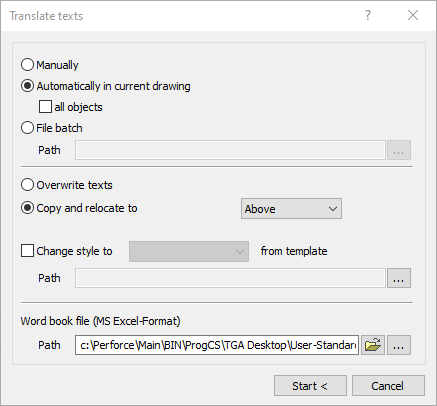
The Translation command works similarly to the Find and replace command. The terms to be replaced and translated are stored in an Excel sheet which you will find in the program directory under:
…\CAD\TGA Desktop\User-standards\Tools\wordbook_de_en.xls
If your software is from another manufacturer, you can find the file in the program directory under:
…\TGA Desktop\User-standards\Tools\wordbook_de_en.xls
You can adjust this table and save it with another name. In the translate text dialog, you may then select this table in the Word book file (MS Excel Format) section and use it for translation.
Manually / Automatically in current drawing / File batch
Select, whether the text objects to be translated shall be selected Manually (one by one) or if the translation shall be carried out Automatically in the current drawing. If hereby the All objects option is deactivated, you may define a section of the drawing in which the text objects shall be translated. In addition, you may use batch processing. To do that, select the File batch options and then use the button  , select a folder in which the drawing files to be translated are located.
, select a folder in which the drawing files to be translated are located.
Overwrite texts / Copy and relocate to
Select whether the text shall be overwritten or if the new text shall be inserted as an additional, new text object. When using the Automatically in the current drawing option, you can define whether the new text shall be inserted above or below the old text. Using the Manually option, you may define the position of the new text by yourself.