Details on Sheet Formats <
Information about the Sheet format < section under Project setup.
In the Sheet formats < section you can set DIN formats and free formats and insert them into your drawing. The colors for the drawing frame and other lines such as trimming margin and fold marks can be freely selected.
You are here:
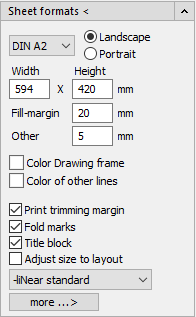
Details format
Use the drop-down list to specify the DIN format. Determine portrait or landscape format by selecting Landscape or Portrait. You can also set individual dimensions in the Width, Height, Drawing frame and Other fields.
Color Drawing frame/Color of other lines
You can change the colors of the drawing frame and other lines by clicking in the color field and selecting the desired color in the color dialog that opens.
Drop-down list title blocks
Use the drop-down list to select, edit if necessary, and insert the title block(s) provided by LINEAR. If you have already entered data in the project administration, the title block is automatically filled with this data. Subsequently, you can manually change and add to these entries with Edit title block.
More... >
With the button more...> > you can make further settings for the title block.
Merely insert title block
Selecting this option will insert a blank title block according to the selected template. The title block is then attached to the crosshairs and you can specify an insertion point.
Edit title block
Use this option to fill in the inserted title block. Selecting this option opens the Edit attributes window, in which you enter the data for the title block. Confirm the entries with OK.
Fill out title block
This command transfers data from the Project administration to the title block and also displays the location of the drawing file, the file name and the current date as the plot date vertically on the right edge of the title block.S