Details on Room Groups in a Multi-Room Load Assignment
Information on the Room groups dialog in connection with multi-room load assignment.
You are here:

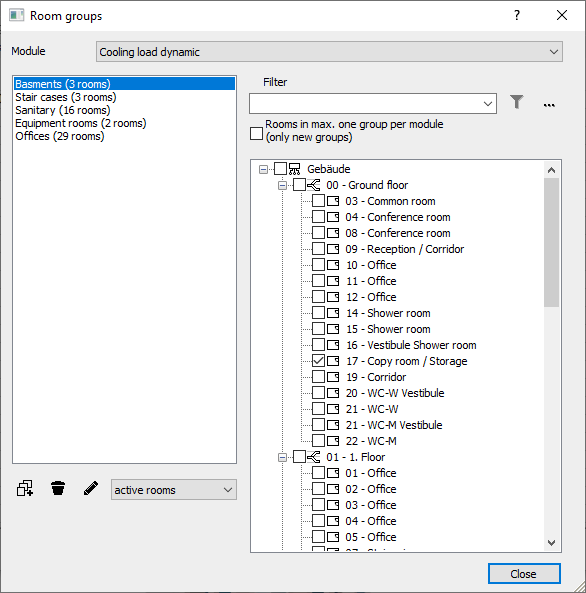
Module
In this drop-down list you select whether room groups should be created globally, i.e. for all modules, or only for a specific module, for example Cooling load dynamic. This option enables precise assignment of room groups to modules.
List of room groups
The left part contains a list of already existing room groups with the number of rooms each contains. The room group Entire project (...) is always created automatically.
 Add room group: Opens the Name of new room group window, where you can enter the name of a new room group and create it after clicking OK.
Add room group: Opens the Name of new room group window, where you can enter the name of a new room group and create it after clicking OK.
 Remove room group: Deletes the selected room group. Any load assignments that have already been made are retained.
Remove room group: Deletes the selected room group. Any load assignments that have already been made are retained.
 Rename room group: Opens a window where you can rename the selected room group.
Rename room group: Opens a window where you can rename the selected room group.
all/active rooms/inactive rooms: This drop-down list allows you to remove active or inactive rooms from a room group by filtering. By selecting active rooms, only active rooms are left in the room group and all inactive rooms are removed. If you select inactive rooms, all active rooms will be removed from the room group accordingly.
Filter
In this area you can filter the rooms of your project using search terms and regular expressions(RegEx).
Filter
Filters the rooms of your project according to entered search terms. You can perform filtering using regular expressions and thus extend the filtering possibilities.
The following table provides examples of using regular expressions.
| Search with regular expression | Search result |
|---|---|
| Toilet|Bathroom | Displays all rooms with the text |
| [WLA] | Shows all rooms whose name contains the letter W, L or A. |
| ^M | Shows all rooms whose name starts with the letter |
| [0-3] | Shows all rooms whose number contains one of the digits 0, 1, 2 or 3, for example |
| ^Storage\s\d | Shows all rooms whose name contains the text |
| ^Storage\s\D | Shows all rooms whose name contains the text |
| 1. | Shows all rooms whose name contains the digit 1 and any following character. |
You can also use regular expressions to search for rooms that do not meet the specified search criteria. You can also search for several search terms at the same time.
For more information about regular expressions, see the common sources.
 : Applies the filtering of the rooms to the search term entered under Filter and any regular expressions used.
: Applies the filtering of the rooms to the search term entered under Filter and any regular expressions used.
 : Shows a list of examples for the use of regular expressions, which you can apply to the search field Filter by selection.
: Shows a list of examples for the use of regular expressions, which you can apply to the search field Filter by selection.
Rooms in a max. one group per module (only new groups)
Restricts the assignment of rooms to a room group. If this option is enabled, rooms in the selected module can be assigned to one room group only. If you select another module, the rooms there will be available for assignment again.
Selection of rooms to be considered
The right part of the dialog shows the building structure of your project. Here you can select all rooms that should belong to the currently selected room group.