Details on Cross-Room Load Assignment
Information on the Cross-Room Load Assignment dialog in the dynamic cooling load calculation.
You are here:
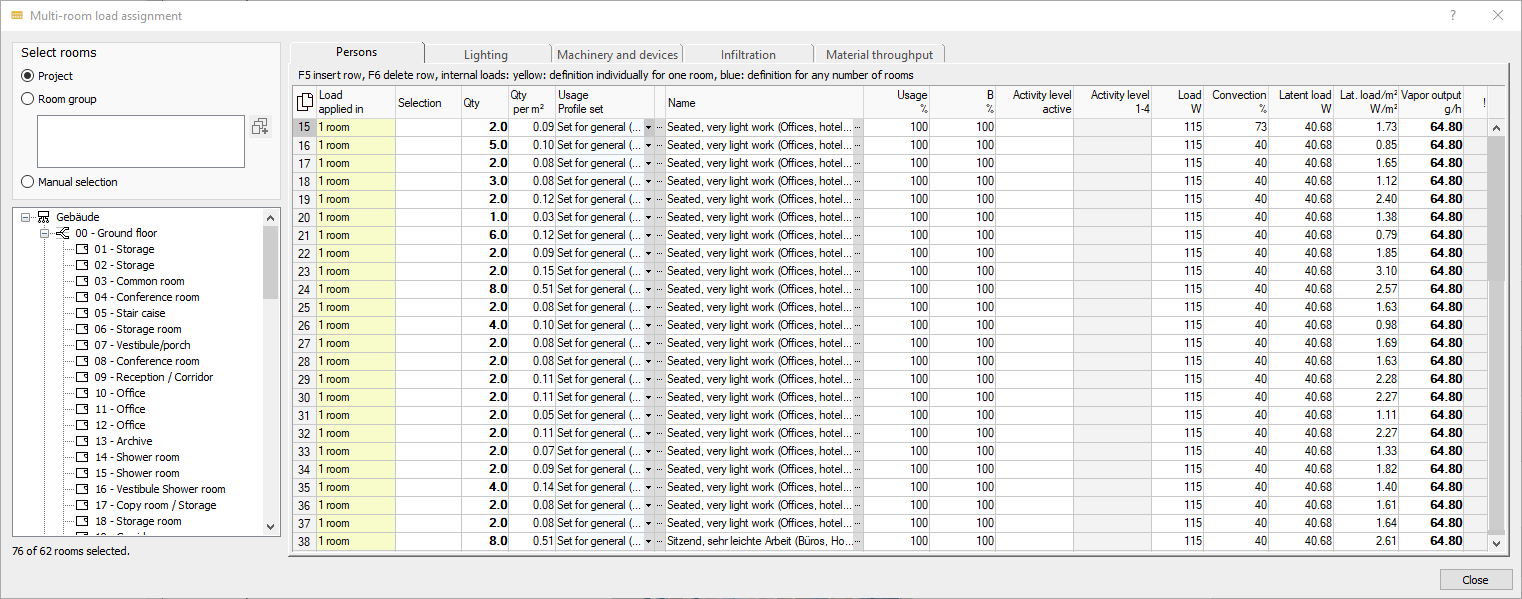
Select rooms
Project - activated: Lists all rooms in the project for assignment in the internal loads tabs.
Room group - activated: Enables the list of existing room groups for selection. The standard group covers the entire project. Clicking  opens the Room groups dialog, where you can edit existing room groups, delete them or create new room groups. The rooms of the currently selected group are displayed in the building structure.
opens the Room groups dialog, where you can edit existing room groups, delete them or create new room groups. The rooms of the currently selected group are displayed in the building structure.
Manual selection - activated: You can manually select the desired rooms for the assignment of internal loads in the building structure by activating the respective checkboxes.
Common parameters of the internal loads
By clicking  you have the possibility to copy the contents of the table with or without column heading and paste it into Excel.
you have the possibility to copy the contents of the table with or without column heading and paste it into Excel.
If you have selected individual rows or cells, you can copy the selected data with the key combinations Ctrl+C (with column heading) or Ctrl+Shift+C (without column heading) and paste it into Excel, for example.
Load used in: Number of rooms to which the respective internal load is assigned. Individual loads are shown in yellow. The loads of rooms with identical usage profile sets can be combined into a group load (blue). New group loads can be created with F5. They are directly assigned to all selected rooms.
Loads defined in Revit are not recorded.
Selection - activated: Selects the load to assign or combine into a group load. Clicking in the header activates/deactivates all entries.
Quantity: Number of lights/persons/appliances/air or mass flows to which this load is to apply. The load [W] is multiplied by the quantity. At room level, the number of persons per square meter is automatically calculated for persons from this specification.
Usage %: Percentage to which the selected profile set is used. This value is considered in addition to the usage values in the profile set. Accordingly, a profile of 50% with a usage of 50% is 25% effective.
Name: Clicking  opens a window with a list of templates for calculating the load, depending on the load type. When you select a template, the data from the template is copied to the table. After the data transfer, the name can be adjusted manually (existing templates remain unaffected by the manual changes). If a template for dynamic power calculation according to VDI 2078 is selected for determining the personal load, the cooling load is calculated dynamically within the selected degree of activity, dependent on the corresponding target temperature profile and the outside temperature.
opens a window with a list of templates for calculating the load, depending on the load type. When you select a template, the data from the template is copied to the table. After the data transfer, the name can be adjusted manually (existing templates remain unaffected by the manual changes). If a template for dynamic power calculation according to VDI 2078 is selected for determining the personal load, the cooling load is calculated dynamically within the selected degree of activity, dependent on the corresponding target temperature profile and the outside temperature.