Details on the Storeys Dialog
Information on the Storeys dialog.
Create storeys or import storeys from a linked project.
You are here:
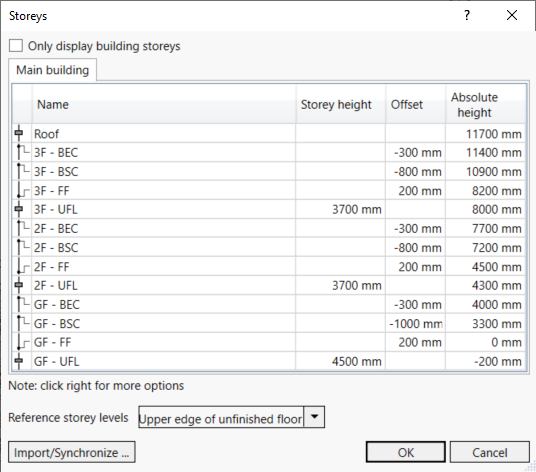
Only display building storeys
If the project contains work levels, you can hide them by displaying only the building storeys.
Tabs for building parts
Use the tabs to switch between the different building parts. If different storeys have been created in the building parts, they can be managed independently of each other. It is recommended that you create separate storeys for each building part, so that the building parts and rooms are assigned correctly during building detection. However, if you use a storey in more than one building part, changing the storey will affect all building parts that contain the storey.
Name
Change the name of the storey.
Storey height
For storey levels, enter the distance to the next storey level as the storey height. For work levels, the Storey height field is deactivated. It is recommended to place the storey levels at the height of the UEUF.
Absolute height
The absolute height is calculated. If the height of the ground floor is not zero, enter the height of the storey level.
Offset
For work levels, enter the offset to the storey or work level below or above. The symbol in the first column indicates the level to which the offset refers. For storey levels, the Offset field is deactivated.
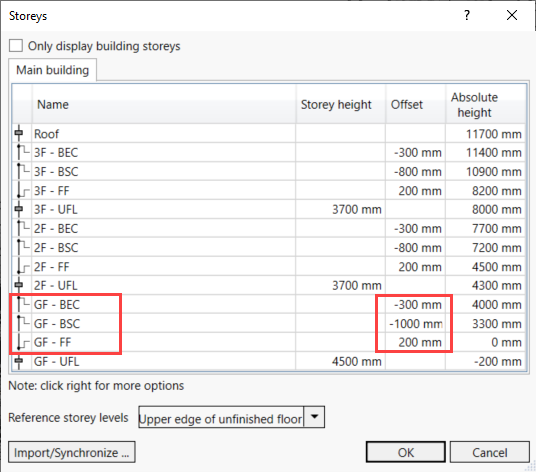
| Symbol | Meaning |
|---|---|
 | The offset refers to the level below and is entered as a positive value. |
 | The offset refers to the level above it and is entered as a negative value. |
Table context menu
A right-click in the table takes you to the following context menu, where you can insert, delete, and convert storeys and work levels:
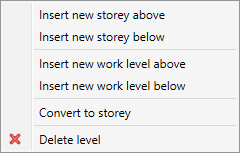
Reference storey levels
Use the drop-down list to set the reference for the storey levels. You can choose between upper edge finished floor, upper edge unfinished floor (default setting) and bottom edge ceiling. The selection of the correct storey level is a prerequisite for the creation of a scheme.
Import/synchronize
Opens the Import/Synchronize dialog, where you can import levels from linked projects. If you have already imported the storeys of the linked project and the storey heights have changed, you can synchronize them with the same function. During synchronization, the storey names and heights are adjusted in your project and newly added storeys are created if necessary.