Coordinating Void Proposals
Shows step-by-step how to import and display classified void proposals.
Before you begin
The person responsible for the building has classified your void proposals (with Accepted or Rejected) and sent you the void proposals in an updated BCF file. You want to import the updated file and show the results.
Navigate to:
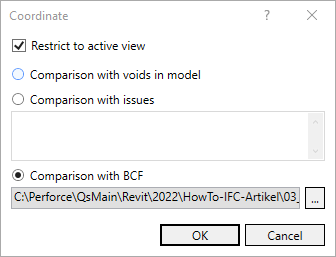
Procedure
- Determine the desired settings.
- Activate Comparison with BCF and specify the path to the BCF file.
- Click OK. Note:
If different terminology is used in the BCF file to classify the voids, the Assign unknown statuses dialog opens, where you can instruct the program how to interpret the unknown statuses.
Results
The classified voids change color depending on their classification and accepted void proposals are displayed as provisions for voids (if a comparison with voids has been made in an updated model).