Classifying Void Proposals
Shows step-by-step how to classify void proposals using the LINEAR Void Manager.
Before you begin
You have received a BCF file with void proposals and have to decide which of the proposed voids are to be implemented and which are not.
Requirement:
The architectural model of the project is open.
Navigate to:
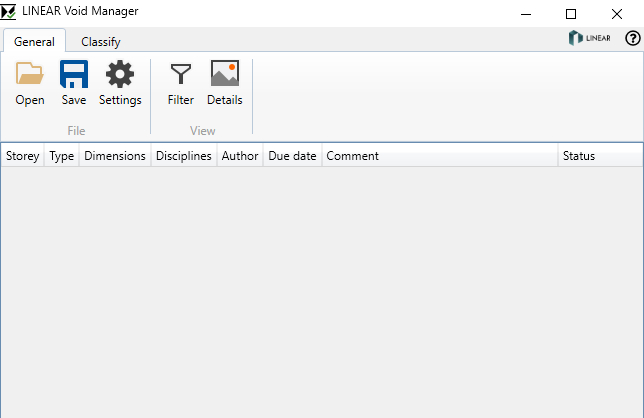
Procedure
- Click Open and open the BCF file.
- If necessary, configure the filter and show the Details.
- Open the Classify tab.
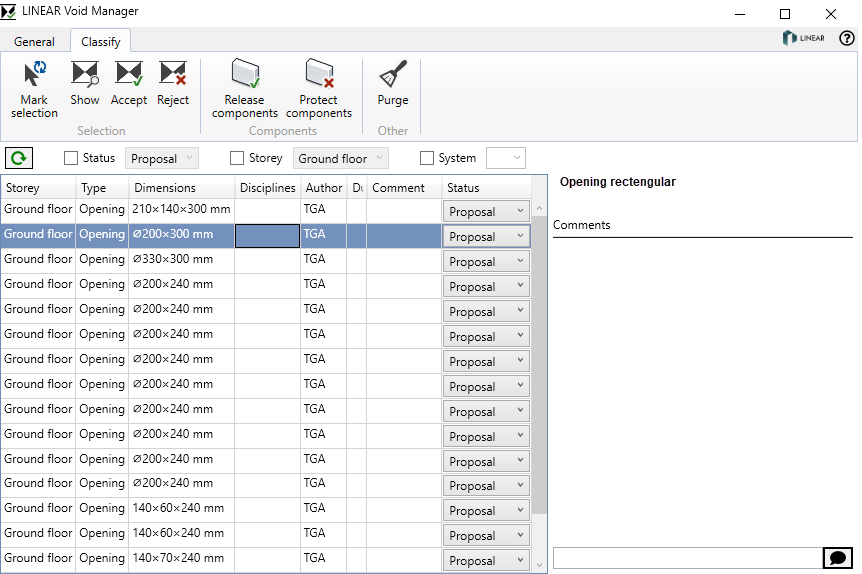
- To display a void proposal in the model, select the appropriate row and click Show.
- To accept or reject a void proposal, select the relevant row and click Accept or Reject.
Multiple selection with Shift or Ctrl is possible. The classification can also be done by right-clicking. If a void proposal is accepted, the void proposal in the model becomes a provision for voids.
- Comment void proposals in the Details section.
- Click Save on the General tab.
Results
The void proposals in the BCF file are classified and can be sent to the technical trades with any medium of your choice.