Linking View to Location
Shows step-by-step how to link a view to a reference point in the model.
Before you begin
You want to link a view to a reference point in the model.
Navigate to:
Applies to all disciplines.
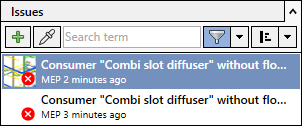
Procedure
- Click the issue whose views you want to link to locations.
- Click the view to which you want to link a location within the Issue section under Views.
- Click
 Actions under Viewpoint. Next, click Select a new location .
Actions under Viewpoint. Next, click Select a new location . - Follow the instructions that appear.
Results
The selected reference point is linked to the view and can be displayed by clicking ![]() Show location. The reference point is marked with a warning triangle.
Show location. The reference point is marked with a warning triangle.
