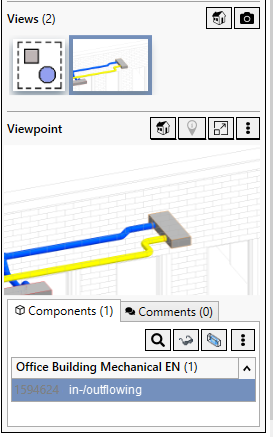Linking View to Component
Shows step-by-step how to link a view to components contained in the model.
Before you begin
You want to link a view to relevant components contained in the model.
Navigate to:
Applies to all disciplines.
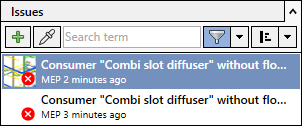
Procedure
- Click the issue whose views you want to link to components.
- Open the Issues section, if necessary.
The Issues section is open and displays the contents of the selected issue.
- Click the view to which you want to link components under Views.
- Open the Components tab under Viewpoint.
- Click
 Actions and then click Add components.
Actions and then click Add components. - Select the components and confirm your selection with Enter.
Results
The components are linked to the view.