Recreating Views
Shows step-by-step how to update an existing view.
Before you begin
You want to update a view that has already been created.
Navigate to:
Applies to all disciplines.
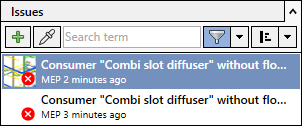
Procedure
- Click the issue that contains the view you want to recreate.
- Click the view you want to replace in the Issue section under Views.
The view opens in the Viewpoint section below.
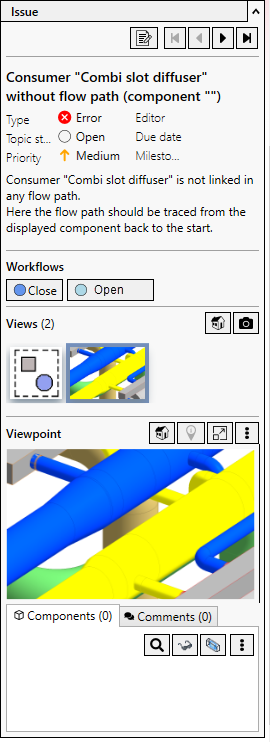
- Click
 Actions within the Viewpoint section. Next, click Update view.
Actions within the Viewpoint section. Next, click Update view. - Confirm the action in the following dialog with Yes.
Results
The selected view is replaced by the new one.