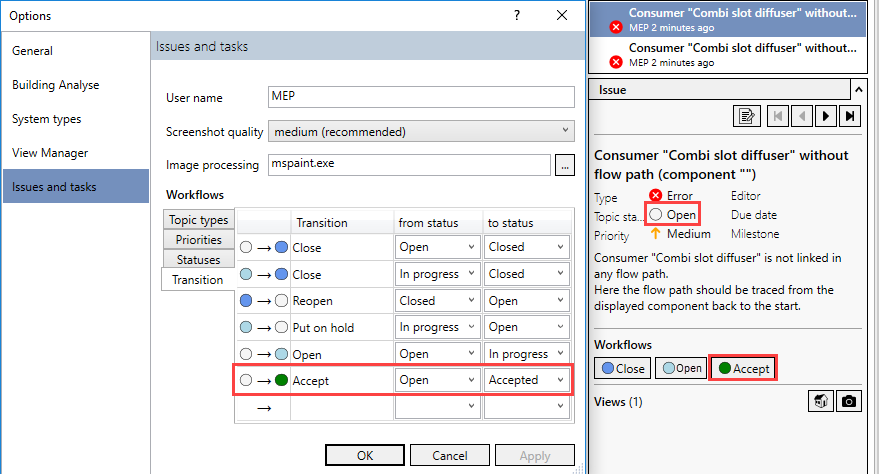Configuring Workflows
Shows step-by-step how to configure Workflows.
Before you begin
You want to extend or adapt the existing workflows.
Navigate to:
Applies to all disciplines.
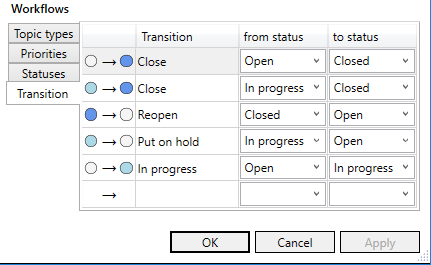
Procedure
- To rename a workflow, activate the edit mode in the Transition column by double-clicking in the corresponding row.
- Enter a new name and confirm with Enter.
- To create a new workflow, double-click on the last row in the Transition column to activate the edit mode.
- Enter a name.
- Select the desired entries in the from status and to status columns.
- Confirm your entry with Enter and exit the dialog with OK.
Results
The workflows are renamed or created.