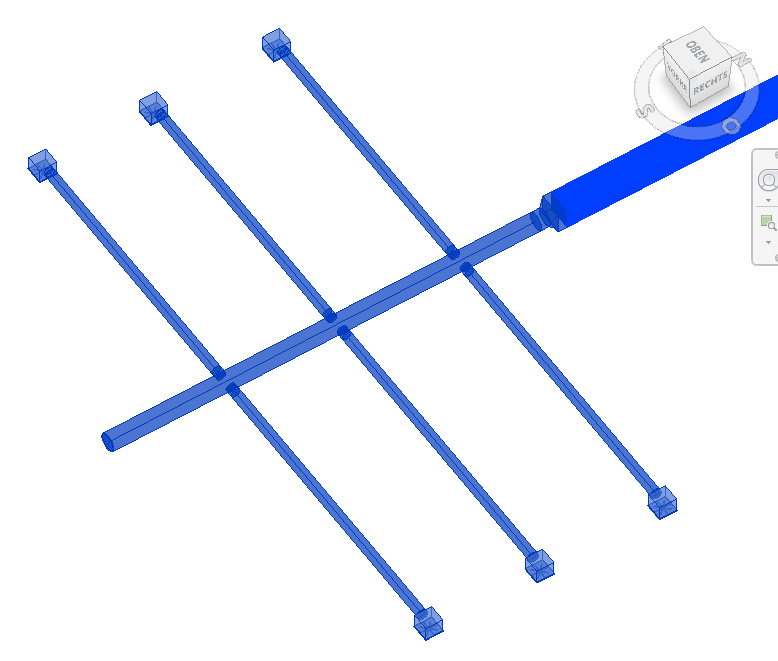Selecting a branch
Shows step-by-step how to select a branch in a duct network using the Select branch function.
Before you begin
You would like to select a complete branch in your duct network without having to select the components individually or using the selection frame.
Requirements:
You have designed a duct network with at least one branch.
Navigate to:
Procedure
- In the duct network, select the component starting from which you would like to select a branch with all corresponding components.
On the Modify | Pipes tab in the Revit Ribbon, the Select branch function button appears.
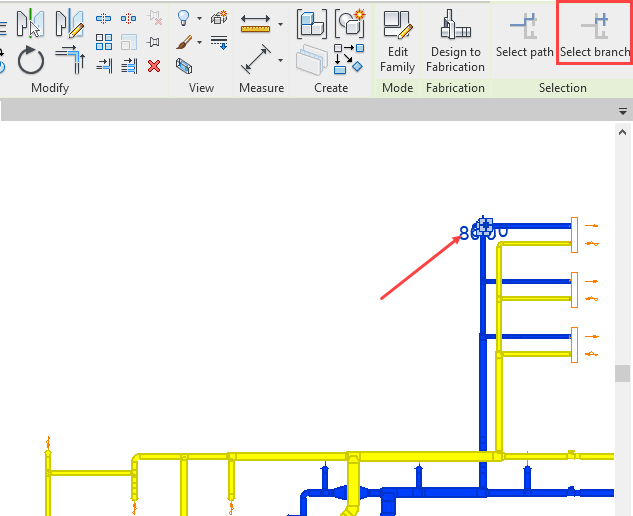
- Click the Select branch button to start the function.
- Select any second component located in the duct network in the direction of the branch end.
Results
All components of the branch are selected starting from the initially selected component.