Details on LINEAR Void Manager – Classify
Information on the Classify tab of LINEAR Void Manager.
You are here:
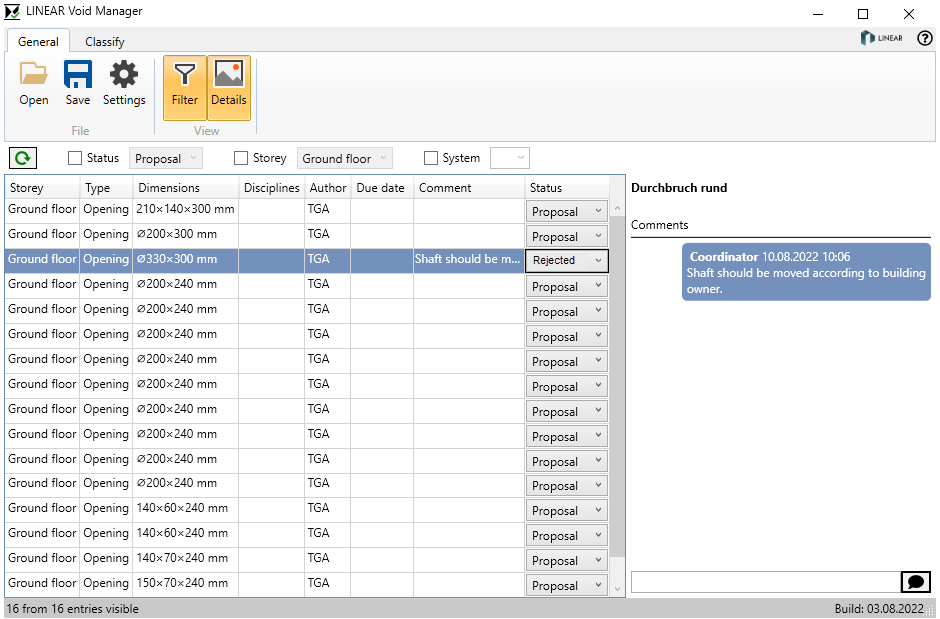
Selection section
Mark selection: Marks an element selected in Revit in the list of void proposals.
Show: Shows the selected void proposals in the architectural model.
Accept: Changes the status of the selected void proposals to Accepted. The void proposal is converted into an actual provision for voids and the symbol of the corresponding void in the MEP model changes to green.
Reject: Changes the status of the selected void proposals to Rejected. The void proposal is removed from the model and the symbol of the corresponding void in the MEP model changes to red after coordination.
Components section
Release components: Enables to accept void proposals in components. The component selection is activated and you can, for example, select a wall and accept all void proposals in this wall. You confirm your selection in Revit by clicking Finish.
Protect components: Enables to reject void proposals in components. The component selection is activated and you can, for example, select one or more walls and reject all void proposals in this wall. You confirm your selection in Revit by clicking Finish.
Other section
Purge: Removes temporary void proposals from the project.