Details on LINEAR Void Manager – General
Information on the General tab of LINEAR Void Manager.
You are here:
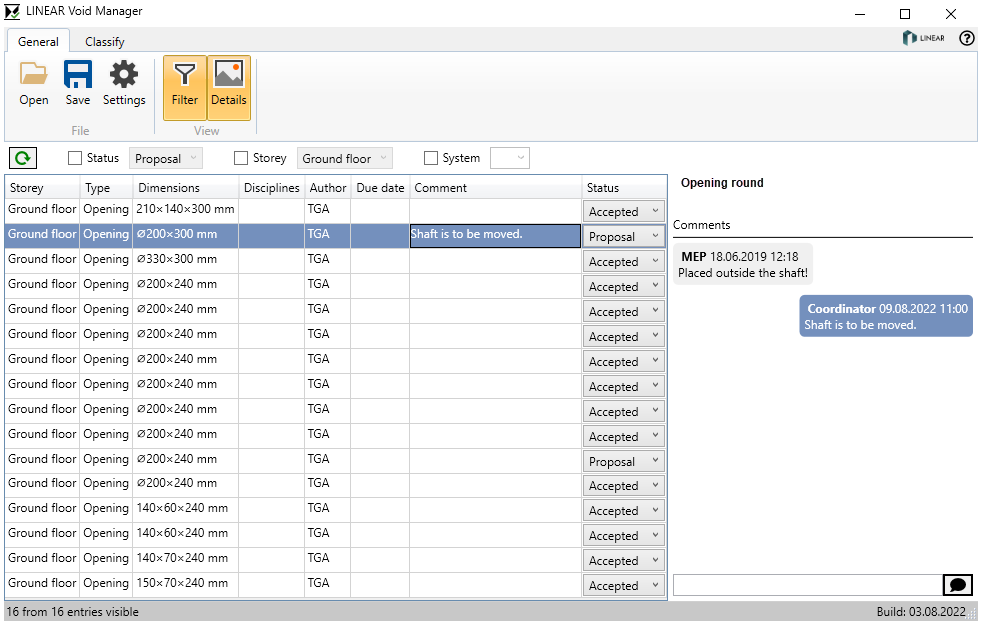
File section
Open: Opens the File Explorer to open a BCF file.
Save: Opens the File Explorer to save the current BCF file.
Settings: Opens the dialog for the Add-In settings.
View section
Filter: Opens and activates the filter options. You can filter the table of void proposals by status, storey and system. In the System field, you can also enter text manually in addition to the selection, for example, to filter by several systems. If enabled, this section is also displayed in the Classify tab.

![]() Updates the table with the selected filter settings.
Updates the table with the selected filter settings.
Details: Opens the Details section, where you can view and create comments. It also displays the title and description of a void proposal. If an image is available for a comment, this is indicated by a camera icon. A click on the camera icon displays the linked image. If enabled, this section is also displayed in the Classify tab.
Logo
Opens the LINEAR homepage.
Table with void proposals
| Column | Content |
|---|---|
| Storey | The storey in which the respective void proposal is located. |
| Type | Type of void proposal: Slot or opening |
| Dimensions | The dimensions of the void proposal. Diameter x depth Width x height x depth |
| Disciplines | The discipline of the pipes or ducts to be led through the void. If several disciplines are going through an opening, all contained disciplines are listed here. |
| Author | The creator of the void proposal. |
| Due date | The deadline set by the technical trades to classify the void proposal. |
| Comment | Shows the last comment for the selected void proposal. Further comments can be added in the Details section. |
| Status | The classification status of the void proposal can have the states Proposal, Accepted and Rejected. The status can be adjusted directly in this drop-down list. |
Status bar

Shows the number of visible entries and the total number of entries.