Manually Assigning Material
Shows step-by-step how to assign deviating material to individual sections.
Before you begin
You have assigned manufacturer material to all pipes in the model and want to assign different, deviating material to individual section parts.
Requirements:
In the dialog Product data, the global manufacturer is selected or user-defined material is defined.
Navigate to:
Applies to: Gas.
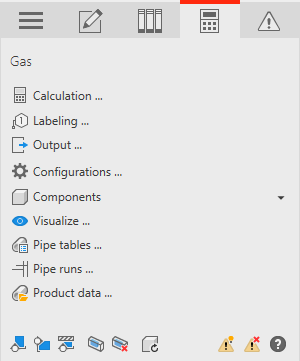
Procedure
- Open the Components section, if necessary.
- Click Pipe material < A notification for selecting the components appears.
- Select all sections that you want to assign a different material to. Confirm the selection with Enter. The Pipe tables dialog opens.
- Select the corresponding material and exit the dialog by clicking OK. A message with the number of changed sections is displayed.
- Confirm the notification by clicking OK.
- If required, select further sections and assign material as described in the steps above.
- Finish the process with ESC.
Results
You have assigned the corresponding material to the section(s).