Creating a User-Defined Material Combination
Shows step-by-step how to create a custom material combination.
Before you begin
You want to create a user-defined material combination that you can assign to the pipes in the model.
Requirements:
-
The pipe network is closed an can be calculated.
-
The pipe network is detected.
Navigate to:
Applies to: Heating, Cooling, Potable water.
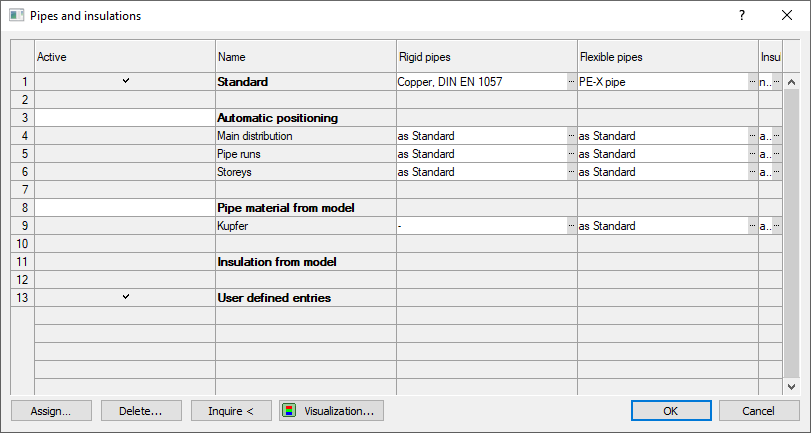
Procedure
- Click into a free row of the table under User-defined entries to create a new case of application for the material settings.
- In the Name column, enter a name for the case of application.
- In the Pipes rigid column, click ... to select a material. A context menu opens.

- In the context menu, click Select....
The Pipe tables dialog opens.
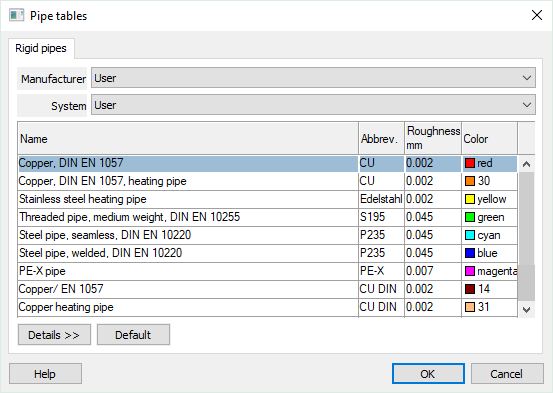
- Select the desired Manufacturer and the corresponding System from the drop-down lists.
- Select the desired Name and, if necessary, disable nominal sizes that are not needed. Close the dialog with OK.
If necessary, repeat the steps for material selection for Pipes bendable and Insulation material.
- Close the Material settings dialog with OK to save the settings in the project.
Results
The user-defined material combinations are created and can be assigned automatically or manually.