Performing a Manual Material Change
Shows step-by-step how to make a manual material change within a pipe section.
Before you begin
You want to assign a different material to a piece of a section, e.g. to reflect local conditions of existing systems.
Navigate to:
Applies to Heating, Cooling and Potable water.
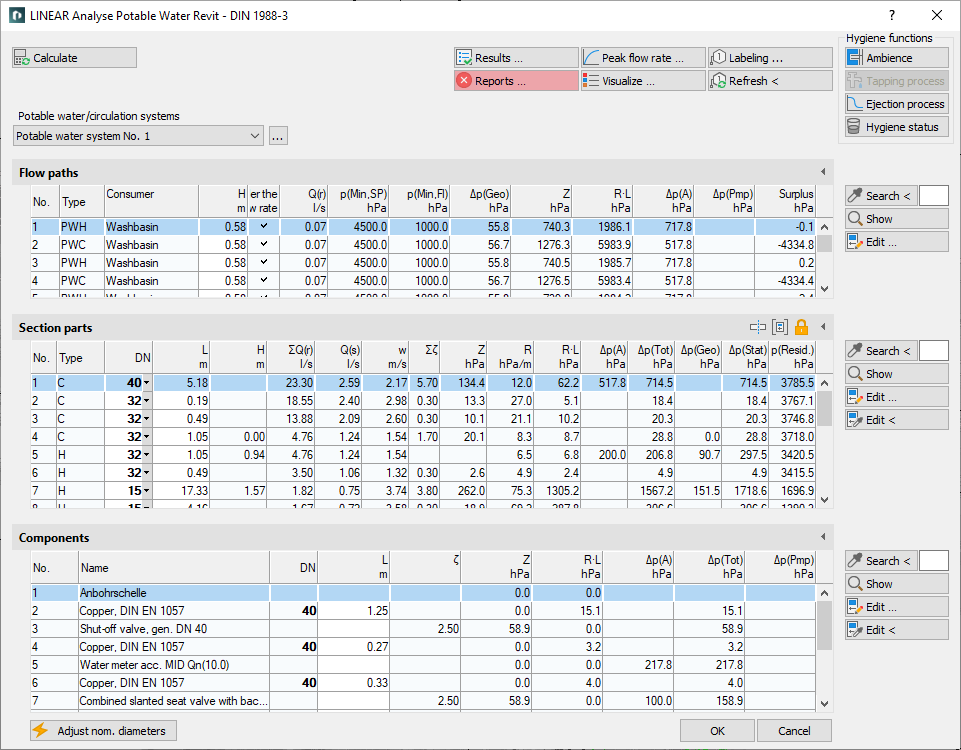
Procedure
- In the section Section parts, click
 .
. - Divide the corresponding section at the component which marks the beginning of the new material to be used.
- Close the calculation dialog.
- Open the Pipes and Insulation dialog by clicking .
- Select the row with the corresponding material and click on Assign....
- Click on the desired filter in the drop-down menu.
- In the model, to select the piece of the section part that should have the new material.
- Confirm the assignment with Enter and close the Pipes and Insulations dialog.
Results
A message with information about the successful assignment is displayed. The visualization can also be used to check the material change.