Details on Reports
Information on the Edit report list dialog in Pipe and Air Duct Network Calculations.
You are here:
Applies to: Heating, Potable water, Waste water, Ventilation, Cooling, Gas.
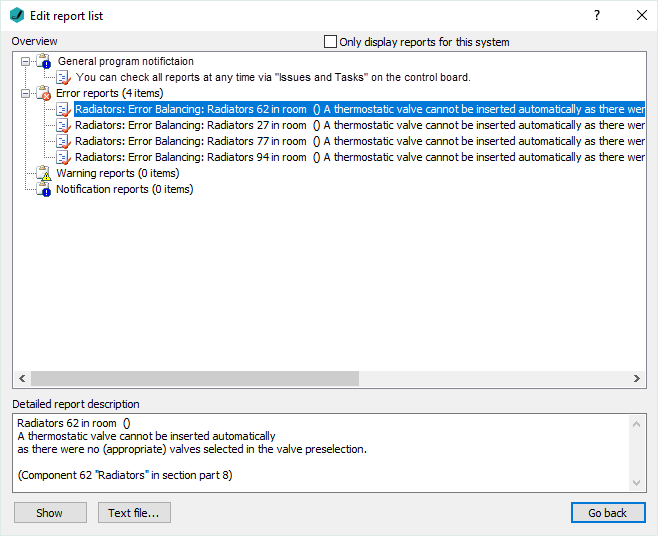
Only display reports for this system
Enabled: If there are several systems in the project, only the reports of system selected in the calculation dialog are displayed.
Disabled: The reports of all systems in the project are displayed.
Overview
The reports are organized according to errors, warnings and notes. If an error message exists, this is indicated by a red coloring of the report button in the calculation dialog. If there are only notes regarding the calculation the button be colored orange. If no notes or errors exist, the button is uncolored.
When clicking a report, the detailed report description is displayed in the section below and you can . use the Show function.
Detailed report description
Shows detailed information on the selected report. If possible, a suggestion how for handling the error is shown. If the error is caused by a particular component, the component number and, if applicable, the section part or flow path number are displayed.
If the localization of the error source via Show is not sufficient, you can find the component, the section part or the flow path using the Search function from the calculation dialog. After entering the component, section part or flow path number in the text field next to the button, click Search.
Show in...
Drawing: Displays the position in the model to which the report refers. This can be a section part or a component. Pressing Enter brings you back to the Edit report list dialog.
Issues & tasks: Displayed when the selected entry refers to issues and tasks. Returns to the calculation dialog and opens the Issues and Tasks tab with the corresponding topic in the background.
Calculation dialog: Only active if a calculation has been performed and the marked report concerns a component. Returns to the calculation dialog and selects the corresponding component.
Text file Creates a text file with the detailed report descriptions which you can save and edit.
OK
Closes the Edit report list dialog and brings you back to the calculation dialog.