Details on the Calculation Dialog for Gas
Information on the dialog LINEAR Analyse Gas Revit.
The calculation dialog shows an overview of the detected pipe network and contains all functions necessary for the calculation.
You are here:
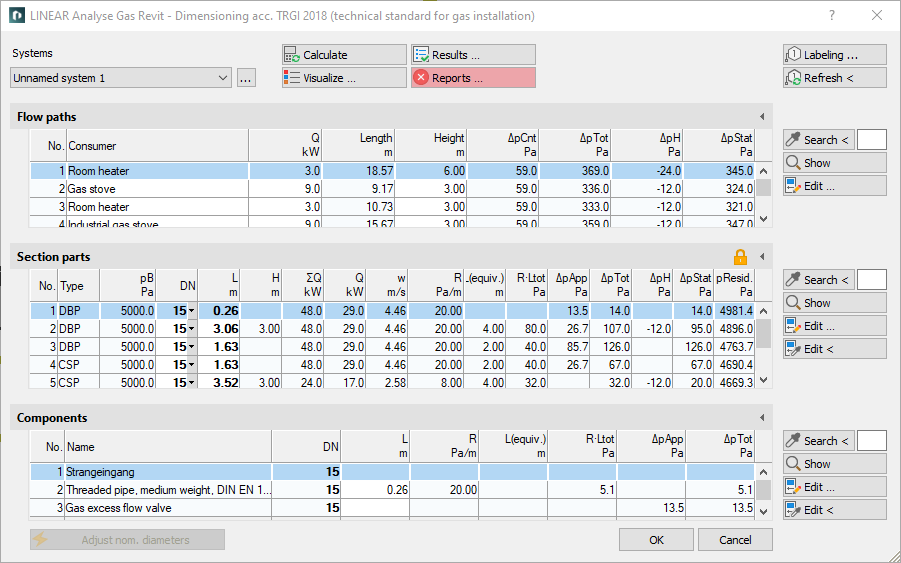
Functions for the calculation
The functions in the upper part of the calculation dialog pertain to the entire pipe network.
| Element | Meaning |
|---|---|
| Systems | If the project contains several systems or partial networks you may determine which of the systems or partial network to display in the calculation dialog’s tables. |
| … | This button will open the technical data of the initial component. Here, you can change the system name shown in the drop-down list. |
 Calculate | Initiate the calculation of the pipe network after having made changes to see current calculation results. If you have activated the Recalculate after editing checkbox in the Settings dialog, the calculation is automatically performed again after each editing of section parts or components. |
 Visualization ... | This function displays properties and calculation results of the pipe network in color in the model. |
 Results... | Displays additional information regarding the pipe network and an overview of the calculation results, which also are part of the printouts. |
 Reports ... | Displays an overview of notes, warnings and errors that occurred during calculation. You can recognize the type of report by the color of the button: green check mark: No current notes, warnings or errors. blue i There are notes on the calculation. yellow warning triangle: There are warnings for the calculation. red cross: There are errors in the calculation. Note: It is recommended to always carefully read the reports to correct errors in the drawing and ensure a proper calculation. |
 Labeling ... | Label components and section parts with calculation results. |
 Update < | If components or section parts have already been labeled and calculation results have changed retrospectively, this button will refresh all labels with current data. |
Functions of the tables
In sections Flow paths , Section parts and Components, similar functions are presented.
| Element | Description |
|---|---|
 Maximize list | The tables for flow paths, section parts and components can be maximized to fit the entire calculation dialog. The other tables are hidden. |
 Minimize list | This function minimizes a maximized table. The other tables are displayed again. |
 Search < | This function is available in sections Flow paths , Section parts and Components. After clicking Search < select the element in the model. The respective table then highlights the flow path, the section part or the component. If a certain flow path number, a section part number or a component number needs to be found, enter the number into the text field and click Search <. The respective table then highlights the flow path, the section part or the component. |
 Show | This function is available in sections Flow paths , Section parts and Components. First, select the element from the table and click Show. The flow path, the section part or the component is shown in the model. |
 Edit... | This function is available in sections Flow paths , Section parts and Components. First, select the element in the table and click Edit.... The dialog for editing components or section parts is opened. |
 Edit < | This function is available in sections Section parts and Components. After clicking Edit in drawing, select the element in the model. The dialog for editing components or section parts is opened. |
Table for Flow paths
This table shows the calculation data for all flow paths of the selected system. It provides an overview over all ending components of the network. If you select a flow path, the table Section parts displays all corresponding section parts. The most unfavorable flow path is highlighted in a different color. You can also select the most unfavorable flow path by pressing U.
| Column | Description |
|---|---|
| No. | Number of the flow path. |
| Consumer | Name of the consumer. The name can be modified in the table. |
| Q | Load by consumer. |
| Length | Length of the flow path. |
| Height | Height of the flow path. |
| dpCnt | Pressure loss due to meters. |
| dpTot | Sum of all individual pressure losses from pipes, built-in parts, appliances, valves. |
| dpH | Pressure loss due to changes in hydrostatic pressure (Uplift). |
| dpKin | Pressure change due to acceleration. |
| dpStat | Static pressure change measured from the flow path beginning (Pressure regulating device) to the consumer. |
Table for section parts
This table shows the calculation data for all section parts of the selected flow path. If you select a section part, the table Components displays all corresponding components.
 Unfix / fix section parts
Unfix / fix section parts
This function allows you to fix or unfix the dimensions of all section parts. If values are displayed in bold in the DN column, the dimension of the respective section parts will not be adjusted during the calculation. This is sensible when calculating existing systems. If the dimensions of some section parts have been fixed already, you will be asked whether to fix or unfix all section parts.
| Column | Description |
|---|---|
| No. | Number of the section part. |
| Type | Section part type: DBP: Distribution pipe CSP: Consumption pipe BRP: Branch pipe SFP: Single feed pipe |
| pB | Working pressure (static pressure). |
| DN | Nominal diameter of pipes in this section part. The nominal diameter can be changed in the table. The value is then fixed and will not be adjusted by the software during calculation. Fixed values are shown in bold. |
| L | Length of section part. The length be changed in the table. The new length will be distributed among all pipes of the section parts proportionately to constructed length. All pipes affected by the change in length will be displayed bold in the tables for section parts and components. |
| H | Height of section part. |
| Sum Q | Sum- or section load. |
| Q | Peak load. |
| w | Velocity. |
| R | Pipe friction pressure loss per meter. |
| Ltot(L+L(equiv.) | Additional length of section part. |
| R*Ltot | Total pressure loss from pipe friction. |
| dpApp | Pressure loss from appliances. |
| dpTot | Sum of all individual pressure losses from pipes, built-in parts, appliances, valves. |
| dpH | Hydrostatic pressure change (Uplift). |
| dpStat | Pressure change due to acceleration. |
| dpResid | Residual pressure at the end of the section part. |
Table for components
The table shows the calculation data of all components contained in the selected section part.
| Column | Description |
|---|---|
| No. | Component number. |
| Name | Name of the component. |
| DN | Dimension. |
| di1/di2 | Pipe inside diameter for pipes (ÖVGW). |
| L | Length for pipes. |
| R | R-value of pipes. |
| L(equiv.) | Length equivalent for fittings. |
| R*Ltot | Total pressure loss from pipe friction. |
| w1/w2 | Velocity relating to the pipe inside diameter d1/d2 (ÖVGW). |
| Re | Reynolds number (ÖVGW). |
| Sum zeta | Sum of resistance coefficients (ÖVGW). |
| dpP,F | Pressure loss from pipes and fittings (ÖVGW). |
| dpApp | Pressure loss from appliances. |
| dpTot | Total pressure loss. |
 Adjusting Nominal Diameters
Adjusting Nominal Diameters
If calculated nominal diameters deviate from those constructed, calculated nominal diameters can be transferred into the model. You can adjust the nominal diameters for the entire network or for partial networks.