Editing Zone Properties
Shows step-by-step how to edit the properties of a zone.
Before you begin
You would like to adapt the name or the target temperatures of an existing zone.
Navigate to:
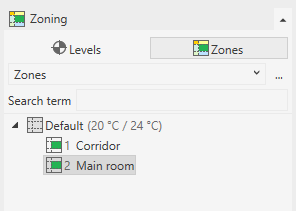
Procedure
- Select Zones from the drop-down list to display the grouping of spaces by zone.
- Right-click a zone to open the context menu and click Properties. Tip:
You can also select several zones simultaneously to edit the properties, e.g. to assign identical cooling temperatures.
The Properties dialog for zones opens:
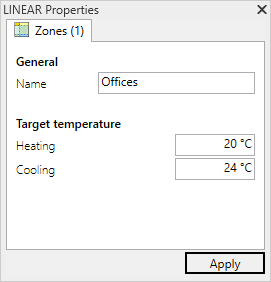
- Adjust the target temperatures for cooling and heating.
- Click Apply.