Activating a Module
Shows step-by-step how to activate a licensed module on your computer.
Before you begin
You want to activate a licensed module on your computer.
Navigate to:
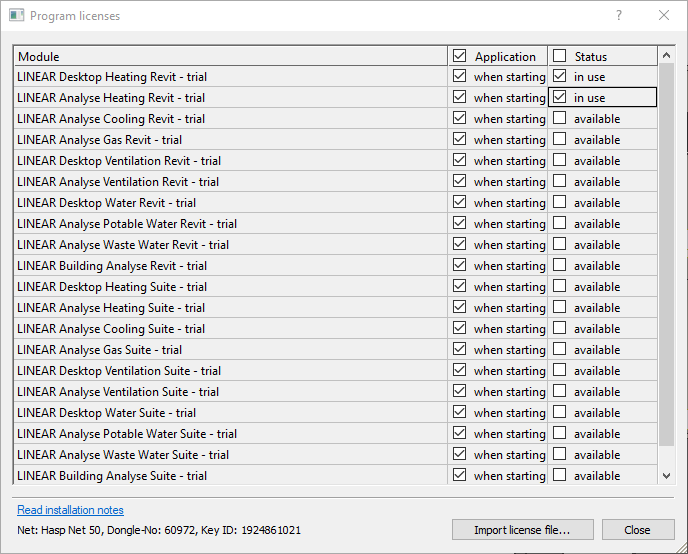
Procedure
- In the Status column, activate the available check box for the desired module.
The status of the module changes to in use.
- If the module is to be loaded automatically the next time the program is started, activate the when starting check box for the desired module in the Application column.
Results
The desired modules are activated on your computer and can be used directly.