Details on CAD
Information about the menu item CAD.
Functions in this menu are disabled depending on the connection with CAD or currently used module.
You are here:
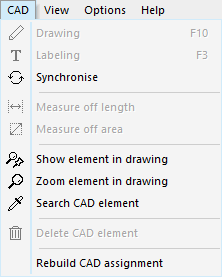
Draw
Draws elements such as radiators, panel heating elements or panel heating manifolds into a connected CAD project. If you try to draw in an already existing element, it will offer to delete the existing element automatically.
Labeling
Labels elements such as radiators, panel heating elements or floor heating manifolds in a connected CAD. An existing label can be refreshed by re-labeling without having to manually delete the existing label.
This function is only available in combination with AutoCAD.
Synchronise
Opens a sub menu where you can selectively match individual layers, rooms, room data, building geometries or results with the project in the linked CAD.
Measure off length and area
If you place the cursor in an edit field where a dimension entry is required, you can also retrieve the lengths or areas from the connected CAD.
This function is only available in combination with AutoCAD.
Show/Zoom/Search element in drawing
Highlights an element selected in LINEAR Building in the connected CAD in color or zooms in on a selected element in the connected CAD. Elements of the same type from the master tables are highlighted in CAD as a group. If you would like to find a specific element from the CAD model in LINEAR Building, you can use the Search CAD Element function to select the element in CAD and it will then be displayed in LINEAR Building.
Delete CAD element
Deletes an element selected in LINEAR Building in the connected CAD. The element remains preserved in LINEAR Building.
This function is only available in combination with AutoCAD.
Rebuild CAD assignment
LINEAR Building manages all elements that were drawn in CAD. The link can be damaged, for example, by a program crash. If there is such an error, the assignment can possibly be restored with this function.
This function should be used thoughtfully and only in connection with the described error case.
This function is only available in combination with AutoCAD.