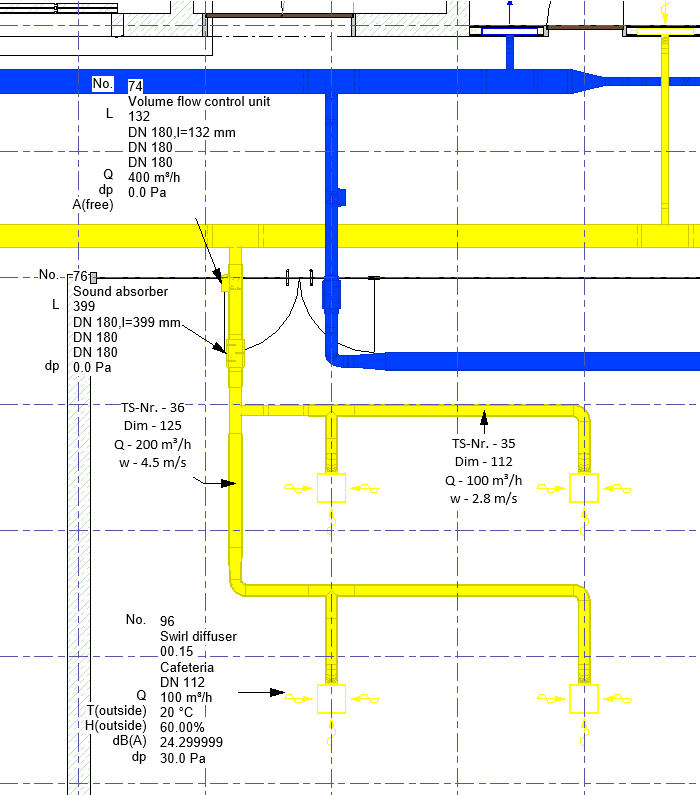Labeling Section Parts and Components Manually
Shows step-by-step how to label section parts and components manually.
Before you begin
You want to label components or section parts selectively in the model.
Requirements:
The labels are configured.
Navigate to:
Applies to all disciplines.
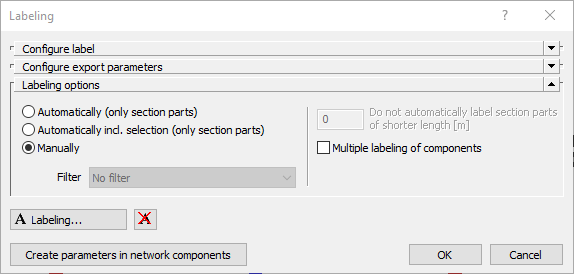
Procedure
- Open the Labeling options section, if necessary.
- Activate the Manually option.
- If a component is to be labeled several times or if a single pipe or channel of a section is to be labeled, activate Multiple labeling of components.
- Click Labeling... and follow the displayed instructions.
Results
The selected components and section parts are labeled.