Create and Print Labels
Shows step-by-step how to create and print labels for labeling manifolds and manifold outlets.
Before you begin
You want to create and print labels for labeling manifolds and manifold connections.
Requirement:
You have designed the panel heating/cooling and the assignment of the circuits to the pipe runs, manifolds and manifold ports is final.
Navigate to:
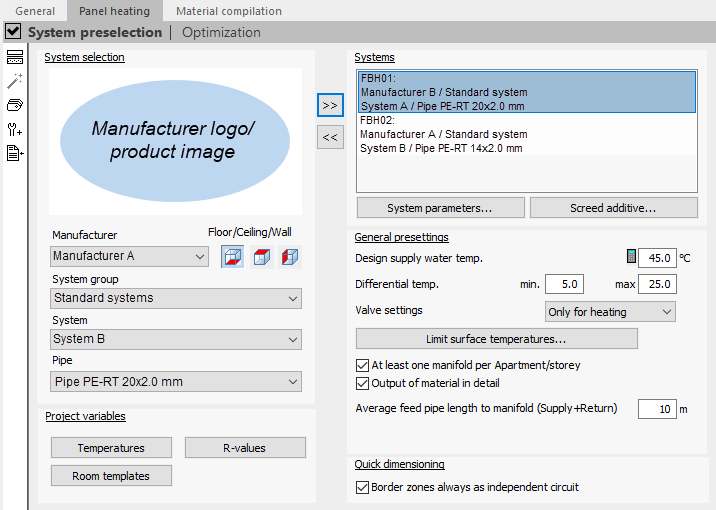
Procedure
- Click
 (Create label).
(Create label). liNLabel opens.
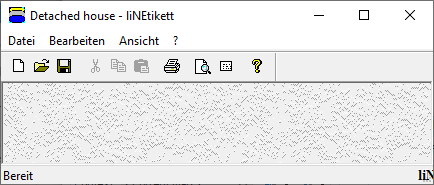
- Click
 (Label).
(Label). The Select label dialog opens.
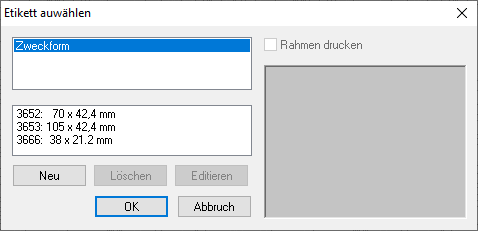
- Select a label format.
A preview of the label sheet appears in the right window.
- Optional: If necessary, click Edit.
The Edit label dialog opens.
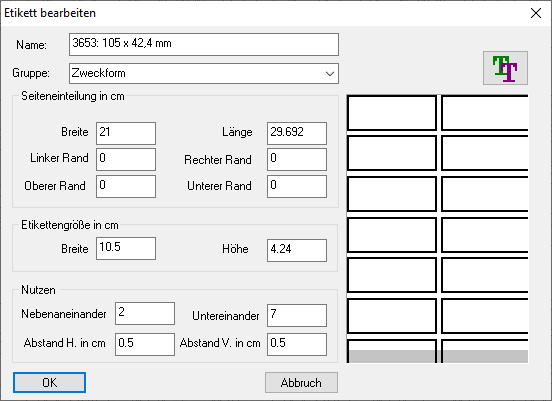
- Optional: Enter the desired layout settings and click
 , if necessary.
, if necessary. The Font dialog opens.
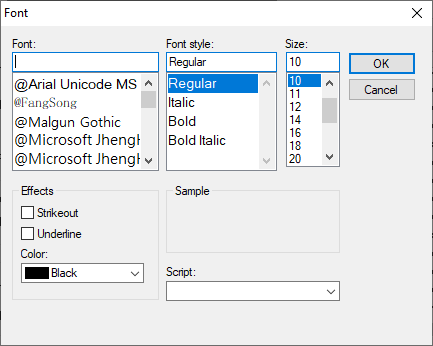
- Optional: Enter the desired settings for the Font style and confirm with OK.
- Confirm all open dialogs.
- Click
 Print preview.
Print preview. Print preview opens.
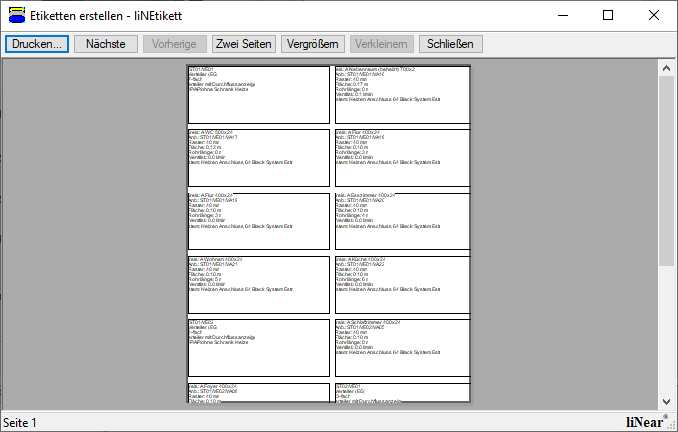
- Click Print.
The dialog Print opens.
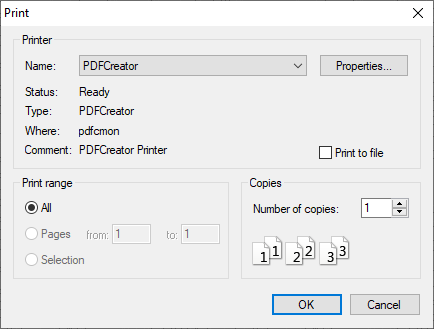
- Enter the desired print settings and confirm with OK.
Results
The created labels will be print on the selected printer.