Printing out a Material Compilation
Shows step-by-step how to print out material compilations.
Before you begin
You want to print out a material compilation.
Requirement:
In your project, you have at least one room with radiators, cooling convectors, panel heating/cooling system or domestic ventilation systems.
Navigate to:
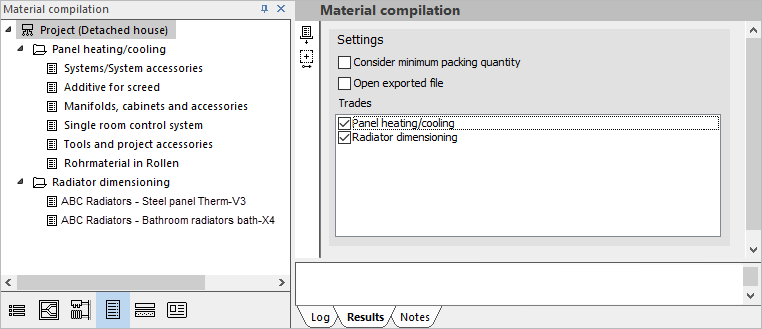
Procedure
- Optional: Activate Take minimum packing volumes into account.
- In the tree structure, select the level for which you want to print out the material compilation. Tip:
If you would like to add material to a level from the Building structure (e.g. a room), switch to the Building structure, select the desired level and click the Material compilation tab under the Symbol bar.

- Click
 Print preview.
Print preview. The Print preview dialog opens.
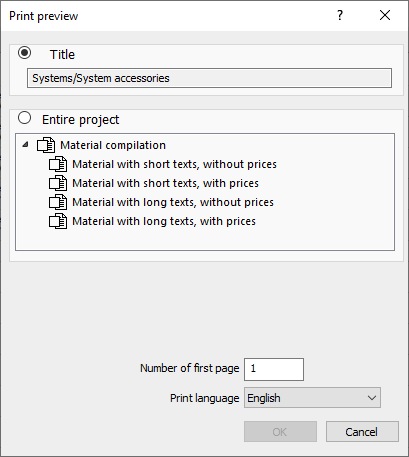
- Activate the checkboxes of the desired connections.
- Optional: Set the Number of the first page and the Print language.
- Confirm by clicking OK.
The Print preview opens.
- Click Print.
The Print dialog opens.
- Optional: Adjust the settings of the dialog and confirm with OK.
Results
The material composition is printed out.