Details on Riser Symbols
Information about the Riser Symbols area.
This function allows you to automatically place riser symbols in floor plans at risers/down pipes. The symbols are view-specific; if you want to copy views with riser symbols, you must do so using the Revit iotui9b Duplicate with detail. If no correct symbol can be derived from the metadata of the pipes, a report is generated and the symbol type “undefined” is placed. You can manually select the correct symbol type in the Revit properties after selecting the appropriate symbol.
You are here:
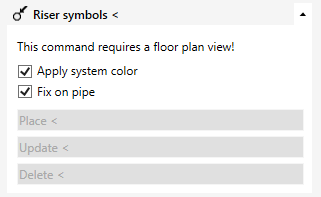
Apply System Color
Enabled: The riser symbol is displayed in the system color of the associated riser.
Disabled: The riser symbols are black.
Fix to Pipe
Enabled: The symbol is also moved when the pipe is moved and can be updated when the pipe changes (system color, topology).
Disabled: The symbol is not moved when the pipe is moved and cannot be updated when the associated pipe is changed.
Riser symbols/Update/Delete
After clicking one of the buttons, the program will prompt you to select all the desired risers in the current view. The selection can be done individually or by window selection. Risers are automatically recognized and selected.
Riser symbols <
Clicking on Riser symbols < in the area title automatically places riser symbols in the current view for all risers found in the selection.
Update <
Updates all riser symbols found in the selection in the current view.
Delete <
Deletes all riser symbols found in the selection in the current view.