Details on Output
Information on the Output dialog in the Analyse tab.
You are here:
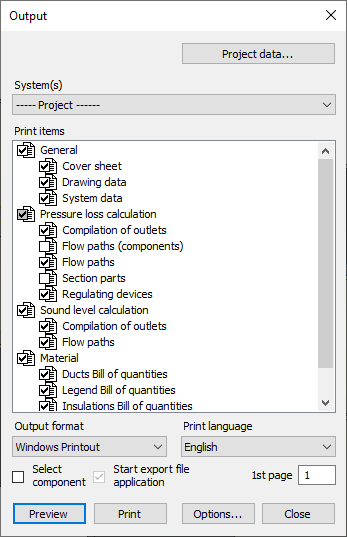
Project data...
Opens the Project data dialog, in which you can enter project-relevant data for the printout.
System(s) and Print items
System(s)
Defines the systems whose calculations and material lists you want to print.
In the discipline Ventilation you can choose between the printout of all installations of the project, the printout of system pairs and the printout of individual units. A system pair consists of a supply and an outside air system or an exhaust and an escaping air system, each connected by a fan. If you select a ventilator as the system to be printed, the program prints the print topics for the corresponding system pair.
In the Ventilation discipline, you can also assign the same name to several systems, for example all ventilators of the same central unit. If you then select this ventilator as the system to be printed, you will receive a printout of all systems of the associated central unit. Material and measurements are printed in a common list and not separately for each system.
Sort alphabetically
Enabled: The attachments in the drop-down list are sorted alphabetically.
This function is not available in the ventilation discipline
Print items
Specifies the information you want to output. Right-clicking a print items opens a context menu where you can open the underlying print layout for editing in the print layout editor.
Print options
| Element | Function |
|---|---|
| Output format | For Windows-Printout selection, the Preview and Print buttons are activated. For all other formats the Export to one of the following formats is available:
|
| Print language | If necessary, select the print language deviating from the user interface language. For selection, all licensed language packs are available. |
| Select components | Enabled: Before printing, you can select the components to be printed in the parts list. Disabled: All components of the selected system are included in the printout. |
| Start export file application | Enabled: After export, depending on the selection in the Output Format field, opens the application set up under Windows for editing the output file (e.g. Microsoft Excel for files with the extension *.xslx). |
| 1. Page | Specifies the number of the first page of the output. |
| Preview | Opens a preview of the printout. |
| Print/Export | Prints or exports the selected print items with the settings made. |
| Options | Opens the Print options dialog in which you can specify the editor for ACSII output. The windows editor is used by default. |