Details on Suitable Views
Information on the Suitable Views section.
You are here:
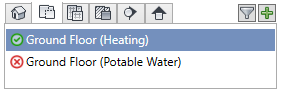
List of suitable views
The suitable views are filtered by view type and displayed on the individual tabs. The selected view is used as the active view in the drawing area.
| Symbol | Meaning |
|---|---|
 | Suitable 3D views Here you can find your working section which was created by |
 | Suitable floor plan views |
 | Suitable area plans |
 | Suitable ceiling plans |
 | Suitable section views Section views can be created in top views by using the |
 | Suitable elevations The elevations North, East, South and West are usually included in the template. New elevations can be created in top views using the Elevation function in the Revit menu on the View tab, Create group. |
Status display of the views
The software distinguishes between selecting a building part, storey or discipline (marked in blue) and activating the check box or  button.
button.
| State | Meaning |
|---|---|
 Well suited | All building parts, storeys and disciplines visible in this view are activated. One of the visible disciplines is selected. |
 Not assigned | No building part, storey and no discipline of this view is activated. |
 Not suitable | All building parts, storeys and disciplines visible in this view are activated. None of the visible disciplines is selected. |
 Filtering Views
Filtering Views
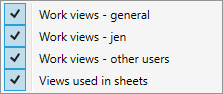
Shows or hides working views (all, current user, other users) in the list of available views and used views in sheets . If views have been hidden (deactivated), the tooltip above the filter shows which views are currently hidden.
 Creating view
Creating view
If there is no matching view yet, or you want to duplicate a matching view, you can create a new matching view for the current selection of building part, storey, Discipline, and view type.
Functions for suitable views
When hovering the cursor over a view in the Suitable views section, further functions are displayed.
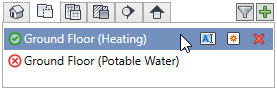
| Function | Meaning |
|---|---|
 Rename view | Change the name of the selected view. |
 Name view automatically | Have the view named automatically according to the naming scheme. This function is useful if you have subsequently assigned additional disciplines to a view. Naming scheme: View type (Building part, Discipline1/Discipline2) Examples: 3D (East wing, Heating/Potable Water) GF (Main building, Waste Water) If there is only one building part, the building part name is not used in the name of the view. |
 Delete view | Deletes a view if it is not the active view. |


