Create New Parameter Sets
Shows step-by-step how to create new parameter sets in the Parameter manager.
Before you begin
You want to create a new parameter set to optimize the organization of the parameters for your drawing.
Requirement:
The drawing for whose component parameters you want to create a new parameter set is open.
Navigate to:
or

Applies to all disciplines.
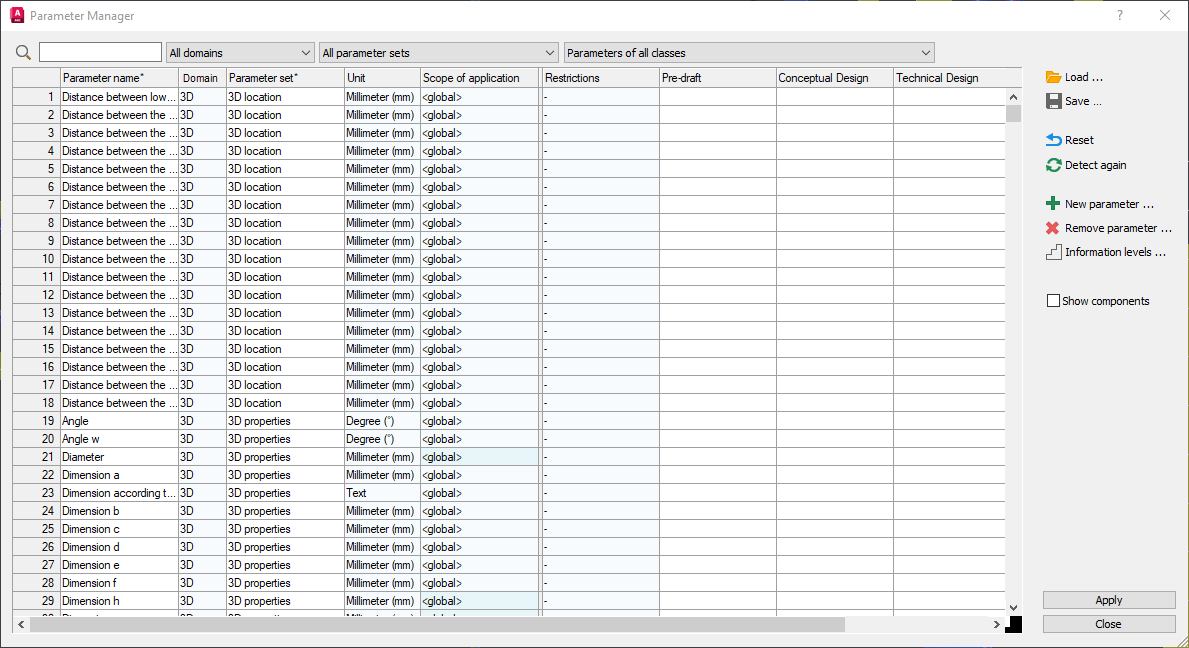
Procedure
- Click in any field in the Parameter set column, enter the desired name for the new parameter set and confirm your entry. Tip: If there is already a parameter that the new parameter set should contain, make the entry in the row for this parameter so that the parameter is assigned directly to the new set.
You can use the search field or the various filter options to find parameters quickly.
The following query appears:

- Click on No, create new. The parameter set is created and the parameter in whose line you made the entry is assigned to the set.Tip: The names of created and renamed parameter sets are shown in bold.
- If necessary, reassign the parameter in whose line you created the set to its original set. To do this, delete your entry in the Parameter set field. The parameter is reassigned to its original set
Results
You have created a new Parameter set.
What to do next
 -button and select the new set from the appearing list.
-button and select the new set from the appearing list.