Assign Parameters to Other Component Classes
Shows step-by-step how to assign an existing parameter to other component classes in the Parameter manager.
Before you begin
You want to assign an existing parameter to other component classes so that the parameter is available on the components of these classes.
Requirement:
The drawing whose components you want to assign additional parameters to is open.
Navigate to:
or

Applies to all disciplines.
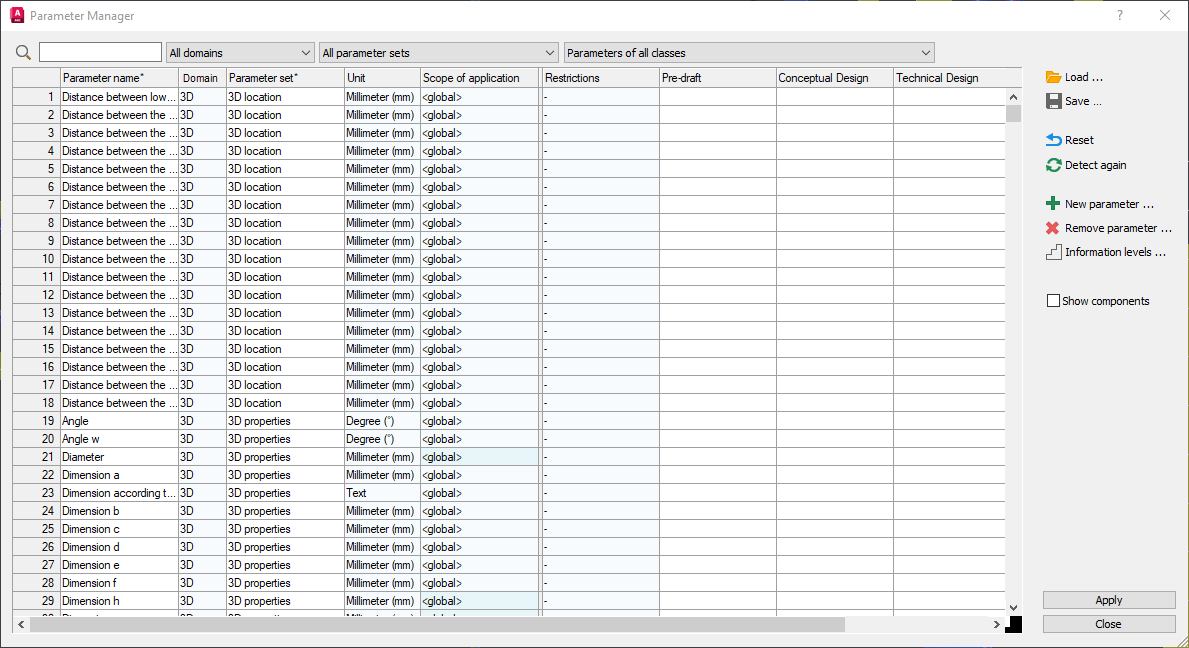
Procedure
- Click on New parameter .... The Select component classes for new parameter dialog opens.
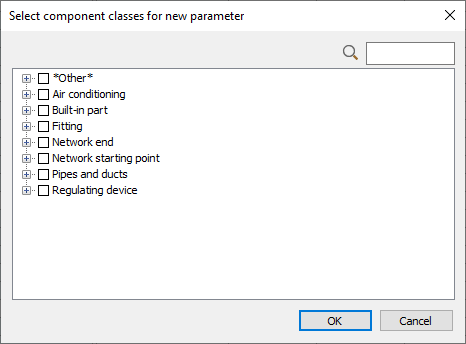
- Select the component classes to which you want to assign the existing parameter and click OK. The Set parameters dialog opens.
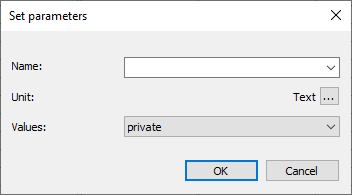
- Open the list of available parameters by clicking on the arrow pointing down in the Name field and select the desired parameter.
- Specify whether the parameter values for the selected component classes are assigned per component or per component class and click OK.
- Click Apply. The parameter is assigned to the selected component classes and transferred to the components of the selected component classes.
Results
You have assigned an existing parameter to other component classes.