Define Scopes of Application for Component Classes
Shows step-by-step how to define separate scopes for a parameter for certain component classes which can then be used, for example, to define exception rules for these classes.
Before you begin
You want to exclude certain component classes from the general scope of a parameter (<global>) by defining a separate scope for the classes. You can then assign restrictions to these classes for the parameter values, for example, or implement a different assignment with regard to the information levels.
Requirement:
The drawing in which you require the separate scope of the parameter for certain component classes is open.
Navigate to:
or

Applies to all disciplines.
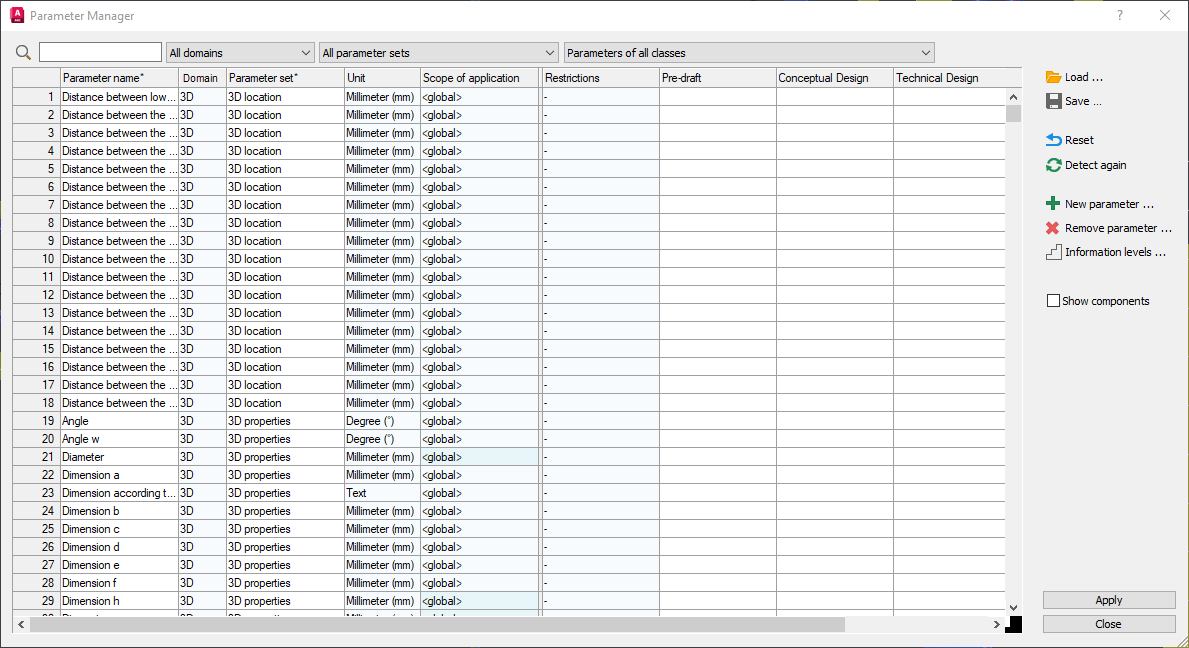
Procedure
- Select the Scope field in the line of the corresponding parameter and click on the appearing
 Button Note:
Button Note:You can use the search field and/or the various filter functions to quickly find the parameters you are looking for.
The Select component classes for exception rule dialog opens.
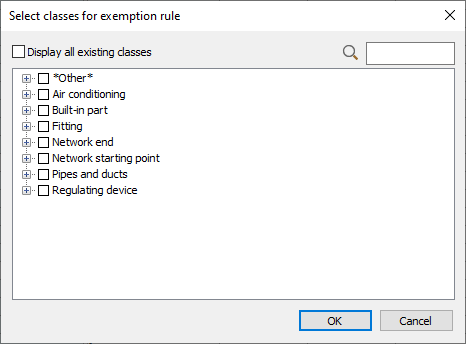
- Select the component classes for this scope.
- If you wish, activate the Show all existing classes checkbox so that component classes that do not yet use the parameter are also displayed. All component classes available in the current drawing are displayed.
- If necessary, select other component classes that do not yet use the parameter.
- Click OK. If you have selected component classes that do not yet use the parameter, the following prompt appears:

- If you wish, click OK, create parameters.
Results
You have defined a separate scope of a parameter for certain component classes. This scope of the parameter is then displayed below the line of the global scope of the parameter.
