Details on Material Editor
Information on the dialog Material Editor.
In the Material Editor you can compile and save sets of the most frequently used materials. After restarting the program, the materials from the self-created compilations will be available for drawing 3D pipes.
You are here:
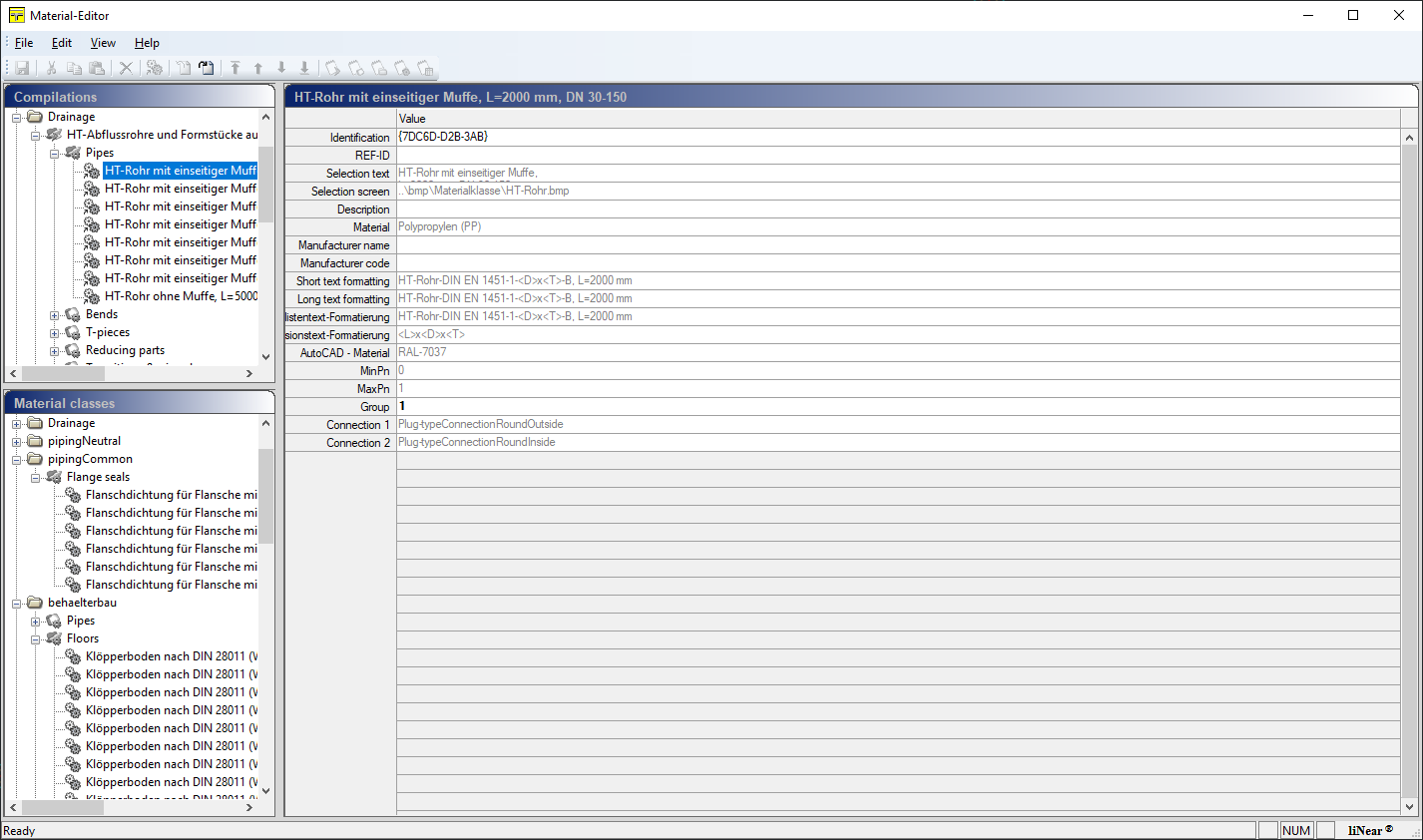
Menu bar
File: This menu item allows you to save the changes and exit the editor.
Edit: This menu item allows you to Cut, Copy and Paste elements in the Material Editor. Here you also find the commands Insert material class into compilation, Export compilation, Import compilation, Move element, Create element and Delete element.
View: Determine if Symbol bar and Status bar should be displayed.
Help: You can call up the LINEAR help and the Program info via the menu item Help.
Compilations
In the Compilations section, the different pipe types are listed in a tree structure. The individual pipe classes are subdivided into Compilations  , Component types
, Component types  and Material classes
and Material classes  .
.
Which folders are displayed in the Compilations section depends on which product datasets have been installed and licensed. The folders with a gray background serve only as a source and are read-only. Therefore, you can only create new compositions in the Custom Pipe Classes folder.
Material classes
In the Material classes section, the elements of the Compilations are sorted by component type and then by material classes.
Overview (right window)
In the right window of the dialog all properties of the component type or material class are displayed.