Details on Display
Information about the section Display.
In the Display area, you determine the quality in which your drawing is displayed and plotted on your screen.
You are here:
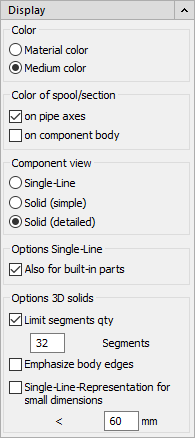
You can make these settings separately for each viewport and they mainly affect components created with the 3D modules. Click on Apply settings  Apply settings for the current viewport.
Apply settings for the current viewport.
Color
Select whether to display the medium color or the material color. This setting mainly concerns 3D ducts, 3D pipes and 3D electrical routes (cable trays).
Medium color:
With the Medium color option, your rectangular duct round pipe will be displayed in the color of the medium with which the pipe was drawn. The color of the media is set in the media table.
Material color:
With the option Material color, your rectangular duct / round duct will be displayed in the material color. It’s a gray tone for sheet steel.
Color of spool/section
If you have split an installation from Design 3D Pipe&Power into spools or sections, you can display the spool or section color On pipe axes or On component bodies.
Component view
Single-Line
With this option, the display of 3D air ducts, 3D pipes or 3D electric cable trays can be switched from a physical to a single-line display.
If the option Also for built-in parts is set, the built-in parts are also taken into account and displayed symbolically when switching to the single-line display of 3D pipes and ducts.
Solid (simple)
In the simplified display, the actuators of fire dampers, for example, are hidden.
Solid (detailed)
In the detailed display, the retaining devices are shown for fire dampers, for example.
Emphasize body edges: Place a checkmark in the checkbox in front of Emphasize body edges if you want the outer contour to be highlighted.
Limit segments qty: The number of line segments generated for each polyline curve is determined. The higher the specified value, the greater the impact on the program's performance in displaying the line segments. Therefore, choose a low value when designing. The lowest setting is 8, the highest possible setting is 1024. If the checkmark is removed from the Limit segments checkbox, the segments will be calculated indefinitely. This is suitable for high display quality, e.g. for plotting. This setting is saved in the drawing.
Single-line under ⌀ Set whether 3D pipes or -ducts below a certain dimension are to be displayed in the single-line display.