Details on Manifold Construction (3D Piping)
Information on the Manifold construction dialog for 3D piping in the Generators section.
You are here:
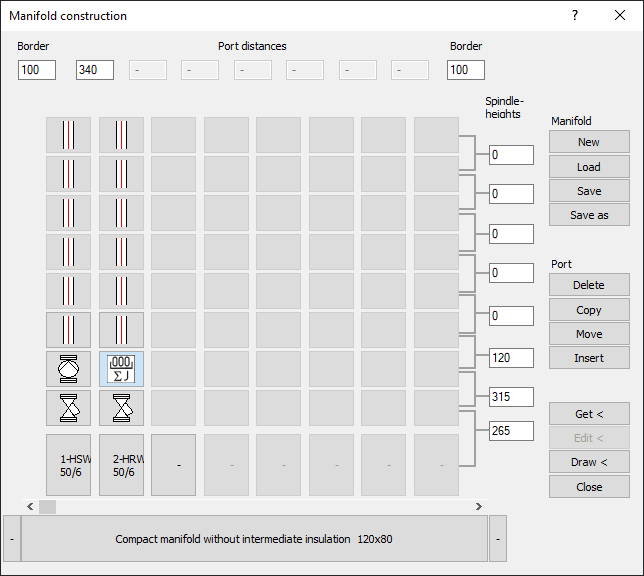
New: Deletes the current manifold information and creates a new manifold.
Load: Load a saved manifold setup.
Save: Save the current manifold setup under a name of your choice.
Save as You can save a loaded and edited manifold setup under a different name to preserve the original manifold setup.
Delete: Opens the Delete port dialog where you can select a port or a pair of ports for deletion.
Copy: Opens the Copy port dialog where you can select a port or a pair of ports to copy. In addition, you can choose where to insert the copied ports.
Move: opens the Move port dialog where you can select a port or a pair of ports to move. The new position(s) of the port or pair of ports is requested.
Insert: Opens the Insert port dialog where you can select at which position you want to insert a port or a pair of ports. In the following dialog you can specify the data for the port.
Get <: By clicking this button, you get the port data of a manifold located on the drawing area into the manifold construction dialog.
Edit <: Clicking this button you can change a manifold picked from the drawing area. To do this, pick the manifold with ports from the drawing area, change the manifold and/or port data, and then click Edit < to apply the changed data to the manifold and port in the drawing area.
Draw <: Use this button to place the current manifold with ports on the drawing area. The program asks for the initial position for the manifold.