Details on Symbol Bar Options
Information about the Symbol bar options dialog.
In the dialog Symbol bar options  you can set which properties the symbols should have when inserted in terms of size, layer or labelling. Furthermore you can adjust the display of those symbols of the symbol group that can be calculated, in order to make them visibly different from the other symbols.
you can set which properties the symbols should have when inserted in terms of size, layer or labelling. Furthermore you can adjust the display of those symbols of the symbol group that can be calculated, in order to make them visibly different from the other symbols.
You are here:
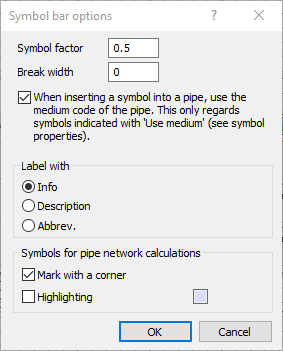
Symbol factor
With the Symbol factor you can insert symbols from the LINEAR symbol bars enlarged (factor > 1) or reduced (factor < 1). The symbol factor can be applied only to symbols that have the Apply symbol factor option activated in the symbol Properties.
The Symbol factor applies only to symbols that are not drawn to scale, e.g. valve symbols, etc. Symbols such as washbasins or bathtubs are always inserted to scale and are only affected by the drawing unit. For these symbols, the Apply symbol factor option is deactivated in the symbol properties.
Break width
This value determines the search radius from the insertion to a line.
Use medium code
Symbols that are inserted in a pipe and that provide the property Use medium, will be inserted on the pipe layer (and not on the layer “Symbols”) when this option for the pipe is activated.
Label with
Here, you determine which text of dialog Properties shall be used from the palette Symbol functions for the labeling. You can choose between Info, Description or Abbreviation.
Symbols for pipe network calculations
Decide, whether symbols that contain technical data for pipe network calculations using LINEAR LINEAR Analyse programs shall be mark with a corner and Highlighting. By clicking the color field you get to the Select color dialog where you can select a color for the display. This way you can better distinguish the symbols relevant for the calculation from other symbols.