Details on Symbol Dialogs
Information about the symbol dialogs of the different trades.
The function for inserting symbols is available in all trades. Which symbols are available to you depends on the selected trade or assistant.
Symbols are drawings summarized in a block, grouped by component types in bars. In the bars for your own symbols you can add symbols yourself (). Some symbol buttons can be used to call further functions or intermediate dialogs.
You are here:
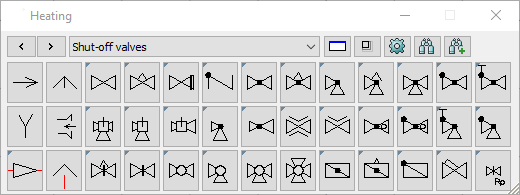
 back,
back,  continue
continue
Use these buttons to switch between the different bars of component types available for the trade.
Dropdown list Symbol component type
Dropdown list to select the different bars of component types of the trade.
 Standard size
Standard size
Restores the default size of the dialog.
 Stretch/do not stretch buttons
Stretch/do not stretch buttons
Activates/deactivates the stretching of the symbol buttons to the size of the dialog window.
 Options
Options
Opens the Symbol bar options where you can set the symbol factor and label settings, among other things.
 Search symbol
Search symbol
Opens the Symbol search dialog, through which you can search for symbols. After entering and confirming the search term, symbols are searched for and the first symbol toolbar containing a symbol with the search term is displayed. The search hits are highlighted in color. Upper and lower case is not considered.
 Search next symbol
Search next symbol
Click the button to search the next symbol toolbars for the search term.
Symbol coding for pipe network calculation
Symbols that you can also use for the pipe network calculation with the LINEAR Analysis programs are marked by a small blue triangle in the upper left corner. Symbols without this marking are intended only for graphical display in the drawing.
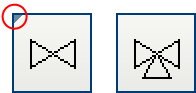
Links: Shut-off valve general, usable for the pipe network calculation with the LINEAR Analysis programs. Right: Three-way valve, only graphical display without stored technical data.