Details on Ventilation
Information about the Ventilation dialog under Air duct in the 2D Air duct assistant.
You are here:
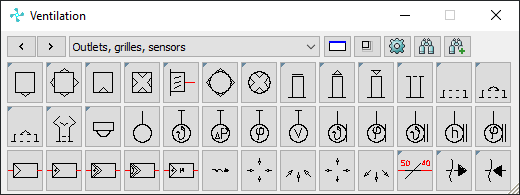
Buttons and drop-down list
| Button/Drop-down list | Description |
|---|---|
| | Use these buttons to switch between the different groups of symbol types. The name of the currently selected group is displayed in the drop-down list to the right of the buttons. |
| Drop-down list symbol groups | Displays the currently selected group of symbol types and allows switching groups using the drop-down list. |
| | Restores the default size of the dialog if it has been resized. |
| | If the dialog has been resized, you can use this button to adjust the size of the icon buttons to the size of the dialog or to reset them to the default size. |
| | Opens the Symbol bar options where you can specify settings for inserting symbols. |
| | Opens the Symbol search dialog where you can enter search terms. If the search is successful, you will see the first group of symbol types in which search results were found and will be highlighted. To check if there are search results in other groups, use Search next symbol |
| | Searches the other groups of symbol and moves to the next group with search results. |
Symbol markings for duct network calculation
Symbols that you can also use for the air duct network calculation with the LINEAR Analyse programs are marked by a small blue triangle in the upper left corner.
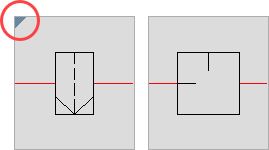
Symbols without this marking are intended only for graphical representation in drawings.






 .
.