Details on Change of direction
Information about the Change of direction dialog of the 3D Air Duct assistant.
In this dialog you can specify the dimensions for a change of direction in the air duct construction.
You are here:
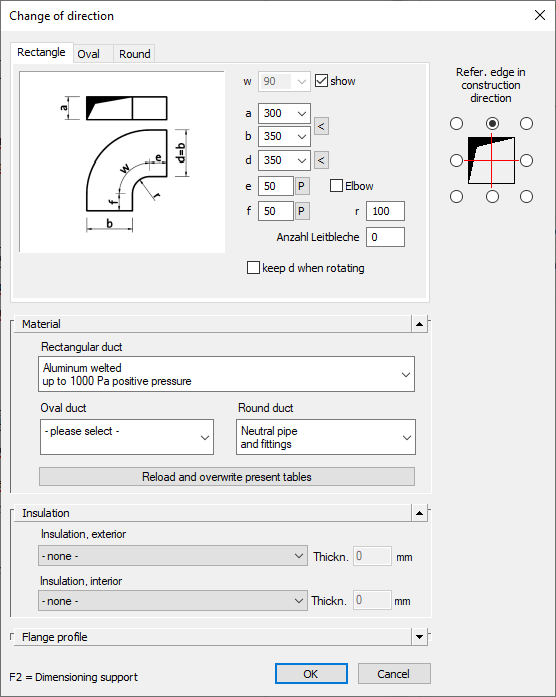
The tabs Rectangle, Oval and Round are available the dialog as long as you have not yet selected a cross section type.
Using the fields and options to the right of the preview of the component, you can specify the dimensions of the bend to be placed. When you change the dimensions, the preview automatically updates. The fields with the component dimensions are marked with variables. The assignment of the variables to the corresponding dimensions of the component is also displayed in the preview.
Show
Activated: The angle is set by indicating the direction when drawing.
Deactivated: The angle is set by selecting it from a drop-down list.

Allows you to pick up the dimension from the drawing.
Elbow
Specifies whether a bend or an elbow is drawn.

Allows you to enter an additional fitting length for the component section.
Guiding plate amount (only Rectangular duct)
Allows you to specify the number of guiding plates.
Building type (only oval and round duct)
Select a specific design for the air duct shape from the drop-down list.
Reference edge in construction direction
Use the radio buttons to determine the reference edge for drawing in the air duct.
Material
Rectangular duct, Oval duct, Round duct
Use the corresponding drop-down lists to select the material for drawing the air ducts.
Reload and overwrite existing tables
Allows you to reload the material table saved in the drawing. This allows any materials that may have been lost to be recovered. If reloading the table is not sufficient, the materials must be reassigned to the components.
Insulation
Use the drop-down lists to determine the insulation material (external, internal) for the air ducts.
Flange profile
The button  opens the Flange profile dialog where you can define the flange profile elements for the Inlet and the Outlet of the duct.
opens the Flange profile dialog where you can define the flange profile elements for the Inlet and the Outlet of the duct.