Details on the Context Menus
Information about the context menus in the Scheme generator of the trade Potable water.
Overview of the individual context menus available within the scheme generator.
You are here:
Pipe run

Cold water/Hot water/Circulation: Select the media to be applied to the first pipe run or uncheck it if necessary. The media are mapped on the pipe run button.
Insert storey: Inserts a new story beneath the story in which you called the context menu.
Remove storey: Removes the storey in which you called the context menu.
Copy storey content...: Opens the Copy storey content dialog. In this dialog you can choose where to copy a storey with all its components. In the selected target storey, all components are overwritten or created in a new storey.
Delete storey content: All components of the selected storey will be deleted.
Mirror left/right storey side: Mirrors the components of the left / right storey side to the opposite storey side. The components on the other side of the storey are thus overwritten.
Storey options: Opens the Storey options dialog, where you can define the storey heights and the pipe arrangement, among other things.
Pipe run options...: Opens the Pipe run options dialog.
Copy pipe run...: Opens the Copy pipe run dialog. There you can choose which pipe run with all associated components should be copied to which pipe run. In the target pipe run, all components are overwritten or newly created.
Remove pipe run: Removes the selected pipe run with all associated components.
Component - Consumer
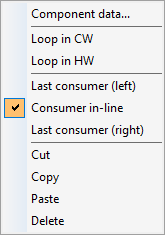
Component data: Opens the Component data dialog for the selected component.
Loop in CW/HW: The loop in option connects the objects in-line at the cold and hot water pipes. The option can be used only with sanitary pipes.
Last consumer (left) / Consumer in-line / Last consumer (right): With these options you define the pipe routing for the selected consumer.
Component - Manifold
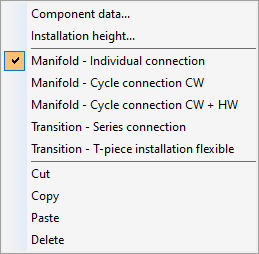
Component data: Opens the Component data dialog for the selected component.
Installation height: Opens the Installation height dialog for the selected component.
Manifold (Individual connection/Cycle connection (CW/CW + HW): For manifold symbols, an alternative connection type can be selected via the context menu. If you select a different connection, the symbol is automatically replaced.
Transition (Series connection/T-piece installation flexible): For transition symbols, an alternative connection type can be selected via the context menu. If you select a different connection, the symbol is automatically replaced.
Component - Branch
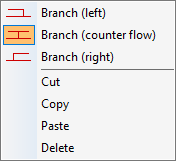
Branch (left/counter flow/right): Select which branch you want to set.
Superior storey line
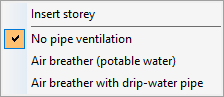
Insert storey: Inserts another storey above the top level.
Pipe ventilation: Set air breather for the selected pipe run as required.
Usage unit (for multiple selection of components)
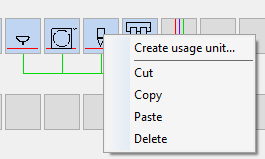
You can already define the usage units for LINEAR Analysis Potable Water according to the new DIN1988-300 when compiling the scheme. If you have selected several components, right-clicking one of them will bring up the context menu. Under Create usage unit... you can define a name for the usage unit, which will then be marked with a uniform color in the pipe run scheme.
Pipe run number

Right-clicking the numbered buttons  opens the corresponding context menu.
opens the corresponding context menu.
Pipe run options: Opens the Pipe run options dialog.
Copy pipe run: Opens the Copy pipe run dialog. There you can choose which pipe run with all associated components should be copied to which pipe run. In the target pipe run, all content is overwritten or newly created.
Insert pipe run: Inserts a new pipe run before the selected pipe run.
Remove pipe run: Removes the selected pipe run with all associated components.
Move to the left/Move to the right: Moves the selected pipe run in the order to the left or to the right.