Details on 3D Electric Cable Trays
Information about the 3D Electr. Cable Trays section in the Electr.cable tray constr. of the 3D Air Duct Construction.
You are here:
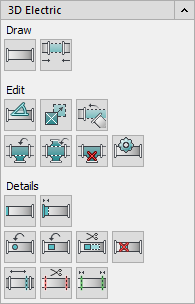
Draw
| Symbol | Description |
|---|---|
 | Draw cable duct After clicking this button you can draw a cable duct. |
 | Connecting Connect two open duct ends with the Connect command. |
Edit
Button for editing the drawn Electr. cable trays., e.g. Set angle, Rotate component.
| Symbol | Description |
|---|---|
 | Set angle After clicking this button you can set an angle. |
 | Shift component After clicking this button you can shift a component. |
 | Align component Use the command to connect duct pieces by a combination of turning and shifting. |
 | Insert branch into existing duct Use this button to insert a branch into an duct. |
 | Insert double branch into existing duct Use this button to insert a double branch into an duct. |
 | Delete component Use this button to delete an existing component. |
 | Edit component Use this button to edit a component. |
Details
Detail work on the drawn duct network, e.g. draw a Cover on connector, Put socket onto duct or pipe. For more information, see Details.
| Symbol | Description |
|---|---|
 | Cover on connector Click this button to draw a cover on connections. |
 | Fitting length / loose flange at connector Using this button you can draw in fitting lengths or loss flanges on connections. |
 | Put socket onto duct or pipe Use this button to draw a socket onto a duct or pipe. |
 | Create cutout in duct Use this button to create a cutout in a duct. |
 | Move cutout Use this button to edit a cutout in a duct. |
 | Delete cutout from duct Use this button to delete a cutout from a duct. |
 | Modify section length Use this button to edit the section lengths of a duct. |
 | Divide into section lengths Use this button to split the duct into sections with a corresponding section length. |
 | Join section lengths Use this button to join section lengths. |