Details on Component Detection in Settings for Heating and Cooling
Information about the section Component detection in the Settings dialog for heating/cooling.
For cases, in which only a part of the total network is to be considered in the calculation, you can make an appropriate selection in this domain.
You are here:
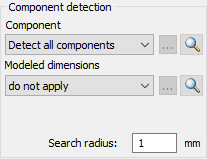
Component selection
Dropdown list with the options for component selection:
-
Detect all components: The entire pipe network with all components is detected and taken into account in the calculation.
-
Detect partial network: If you select the Detect partial network option, the dialog is minimized and you can select the desired partial network with the mouse in the current view. You can select or deselect the corresponding components individually with a selection frame or with the mouse pointer. Confirm the selection of the components with Enter. The number of detected components is displayed after selection.
If you start the calculation after selecting Detect partial network, the program asks you to reconfirm the selected components for the partial network. You have the possibility to change the selection of the components again or to start the calculation with the currently selected partial network by pressing the Enter key. An error-free calculation is only possible if the selected partial network is self-contained.
 : Allows to reselect a subnet in the current view. This button is only activated if you have selected the option Detect partial network and have already made a component selection.
: Allows to reselect a subnet in the current view. This button is only activated if you have selected the option Detect partial network and have already made a component selection. : Selects the selected partial network in the current view. This button is only active if you have selected the option Detect partial network and have already made a component selection.
: Selects the selected partial network in the current view. This button is only active if you have selected the option Detect partial network and have already made a component selection.
Modeled Dimensions (Heating)
You have the option of transferring the designed dimensions from the drawing to the calculation for the entire network or for the selected partial network, or to have the program determine the required dimensions.
Dropdown list with the options to apply modeled dimensions:
Specify whether you would like to transfer the constructed dimensions from the entire drawing, from a partial network (apply for selection) or not at all to the calculation. If you select the option apply for selection, the dialog is minimized and you can individually select or deselect the corresponding components for which the modeled dimensions are to be applied to the calculation using a selection frame or the mouse pointer. For the remaining components, the program determines the dimensions in the calculation. If you do not transfer any constructed dimensions into the calculation, the required dimensions for the components are completely determined by the program.
 : Allows to reselect components in the current view. This button is only activated if you have selected the option apply for selection and have already made a component selection.
: Allows to reselect components in the current view. This button is only activated if you have selected the option apply for selection and have already made a component selection.
 : Selects the selected partial network in the current view. This button is only active if you have selected the option apply for selection and have already made a component selection.
: Selects the selected partial network in the current view. This button is only active if you have selected the option apply for selection and have already made a component selection.
Applying modeled dimensions in calculation
When you start the calculation, the program asks whether the modeled dimensions should be included in the calculation. If you have selected the option apply for selection in the Settings, only the dimensions for this selection will be applied to the calculation when you confirm the application.
Search radius
The search radius specifies up to which value distances between components, if any, created during drawing, are tolerated when calculating the network. This function prevents inaccuracies in the drawing of component connections in the millimeter range from being detected as open ends and thus as errors during the calculation.