Details on QuickLayer
Information about the QuickLayer dialog in the LINEAR assistant.
QuickLayer is a dynamic toolbox that contains a button for each layer in the drawing. These buttons are used to manage the layers. In the QuickLayer, only the buttons of the layers on which objects are located can be used. The QuickLayer window can be freely positioned on the drawing area or docked to a window edge. To display the window, you have to activate the Activate QuickLayer at program startup option on the General tab of the Configuration dialog.
You are here:
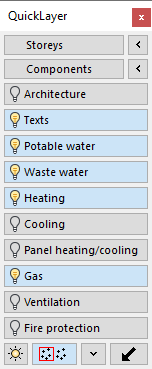
Storeys
Gives an overview of the storeys present in the drawing. You can either show or hide the storeys with all its associated components by activating or deactivating them.
Use the  button to select an element on a storey that you want to hide, e.g. a window. After selection, all elements associated with the storey are hidden. In the QuickLayer toolbox, the storey can be activated again by clicking the Storey button.
button to select an element on a storey that you want to hide, e.g. a window. After selection, all elements associated with the storey are hidden. In the QuickLayer toolbox, the storey can be activated again by clicking the Storey button.
Components
Gives an overview of the storeys present in the drawing. You can choose to show or hide the individual components according to their category.
Use to the  button to select a storey object or a component on a layer that you want to hide, e. g. walls, room numbers, or similar. After selection all elements belonging to the layer will be hidden. You can re-enable the layers again using the button.
button to select a storey object or a component on a layer that you want to hide, e. g. walls, room numbers, or similar. After selection all elements belonging to the layer will be hidden. You can re-enable the layers again using the button.
Trades
You can hide and show the individual trades in the drawing with one click.
Switch on/off - Freeze/thaw


Turns layers on or off, or freezes or unfreezes them.
Group selection
Use button to  to switch the group selection on or off.
to switch the group selection on or off.
Selection Switch profile
Use the button  to open a context menu where you can select different profiles for the QuickLayer. They contain different compilations of layer types.
to open a context menu where you can select different profiles for the QuickLayer. They contain different compilations of layer types.
Switch off layer
Click the button  and then select an object that is on a layer you want to turn off. With the corresponding layer button you can switch the layer on again.
and then select an object that is on a layer you want to turn off. With the corresponding layer button you can switch the layer on again.