Details on Year Simulation in the Location and Climate Data
Information on the Year simulation tab in the Location and climate data dialog in the dynamic cooling load calculation.
You are here:
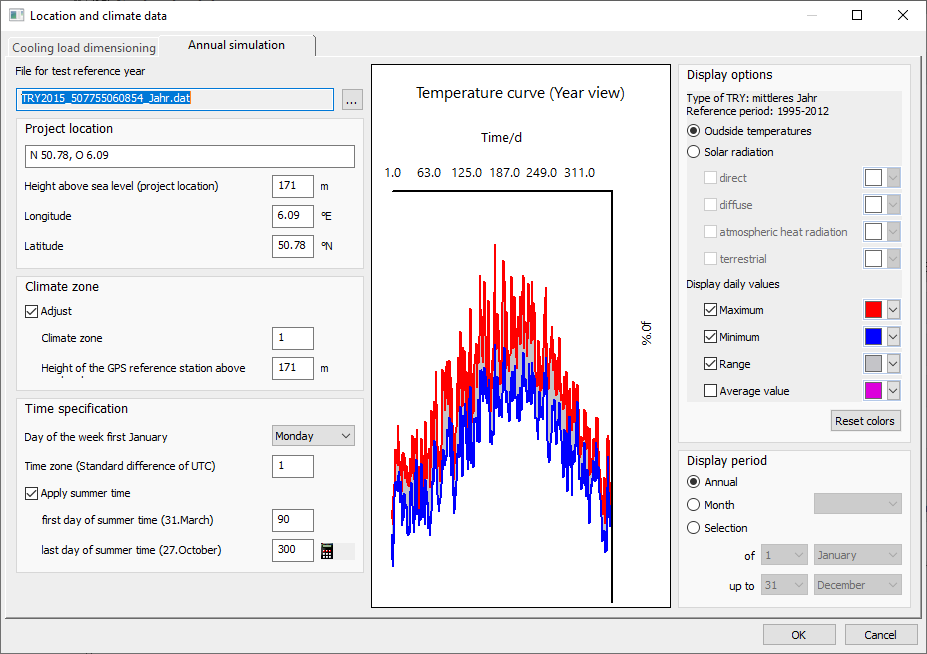
File for the Test Reference Year
The data for a test reference year (TRY) can be downloaded free of charge from the German Meteorological Service after registration. If the selected file contains location coordinates, you can use them for the cooling load design.
Project Location
The name of the project location is displayed in the printout. By default, the coordinates from the file of the selected test reference year are displayed here (if available). For the printout the project location can be manually adjusted by clicking in the text field.
Height above sea level (project location), Longitude, Latitude
The longitude and latitude from the test reference year data. The cooling load calculation with corresponding correction factors takes place from a delta of ≥ 650 m between the elevation of the reference station and the elevation of the project location. The coordinates influence the calculation of solar radiation; depending on elevation and climate zone, outside temperatures are also adjusted. If you know the exact location of your project, you can adjust the coordinates at this point.
Climate Zone Data
Enabled: You can assign the selected location to another Climate zone and adjust the Height of the reference station above sea level. From a delta of ≥ 650 m between the height of the reference station and the height of the project location, the cooling load calculation takes place with corresponding correction factors.
Time Specification
Weekday of the first of January: Drop-down list to select the day of the week for the first of January. The selection here affects the order and therefore the number of working and non-working days in the year.
Time zone (Standard difference of UTC): The time zone is local and should not be changed. It refers to the Coordinated Universal Time (UTC) and is used to control the input and output of clock times in the dynamic cooling load calculation. If you calculate the cooling load for a location that is in a different time zone, you can adjust the time zone here.
Apply summer time- activated: The calculation takes into account the time difference due to summer time.
First day of daylight saving time (...), Last day of daylight saving time (...): First and last day of daylight saving time at the project location; enter the number of the corresponding calendar day. Clicking  resets adjusted values back to the default (90 and 300).
resets adjusted values back to the default (90 and 300).
Temperature History (Annual View)
Shows either outside temperatures or solar radiation for the selected time frame, depending on the selection.
Display Options
The type of TRY (= test reference year) is displayed with the reference period, if the data is contained in the loaded file. You can adjust the color of individual graphs in the diagram by clicking  .
.
Outside temperatures - activated: Displays the outside temperatures for the selected period in the diagram, according to the activated options under Display daily values.
Solar radiation – activated: Displays the Direct, Diffuse, Atmospheric or Terrestrial solar radiation in the diagram for the selected period, according to the options activated under Display daily values.
Display of the daily values
Maximum, Minimum – activated: Displays in the diagram the upper and lower limits of either the outside temperatures or the solar radiation for the display period Year. Displays the hourly temperatures for the display period Month and Selection and the options for displaying the minimum or maximum are deactivated.
Range – activated: Colors the range between minimum and maximum values in the diagram.
Mean values – activated: Displays the average of the maximum and minimum values in the diagram for the display period Year.
Display period
You can select which time period is to be displayed in the diagram. If you select a specific month or other period, the selected period is displayed in the title of the chart.