Details on Results, Room - Cooling Load
Information on the Cooling load tab in the results of the dynamic cooling load calculation at room level.
You are here:
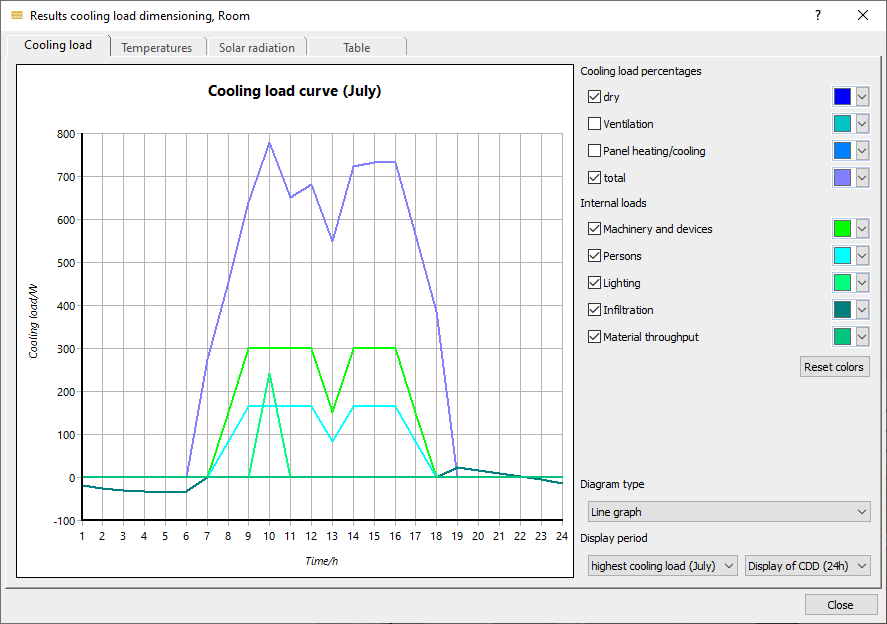
Diagram
The diagram shows the load curve resulting from the calculation with the activated options over the selected display period.
Cooling load components
You can select which components of the cooling load you want to display in the diagram. The display color can be adjusted for each curve.
Internal loads
You can select which of the internal loads should be displayed in the diagram. The display color can be adjusted for each curve.
Reset colors: Restores the default colors for all displayable curves.
Further display options
Diagram type
You can choose from the following options for displaying the diagram:
-
Bar chart
-
Line diagram
-
Points with lines
Display period
From the drop-down list, you can select which design month to use for displaying the cooling load curve. By default, the month with the highest cooling load is always displayed when the result dialogs are opened. Each month can display either the Cooling Design Day or the entire Cooling Design Period.